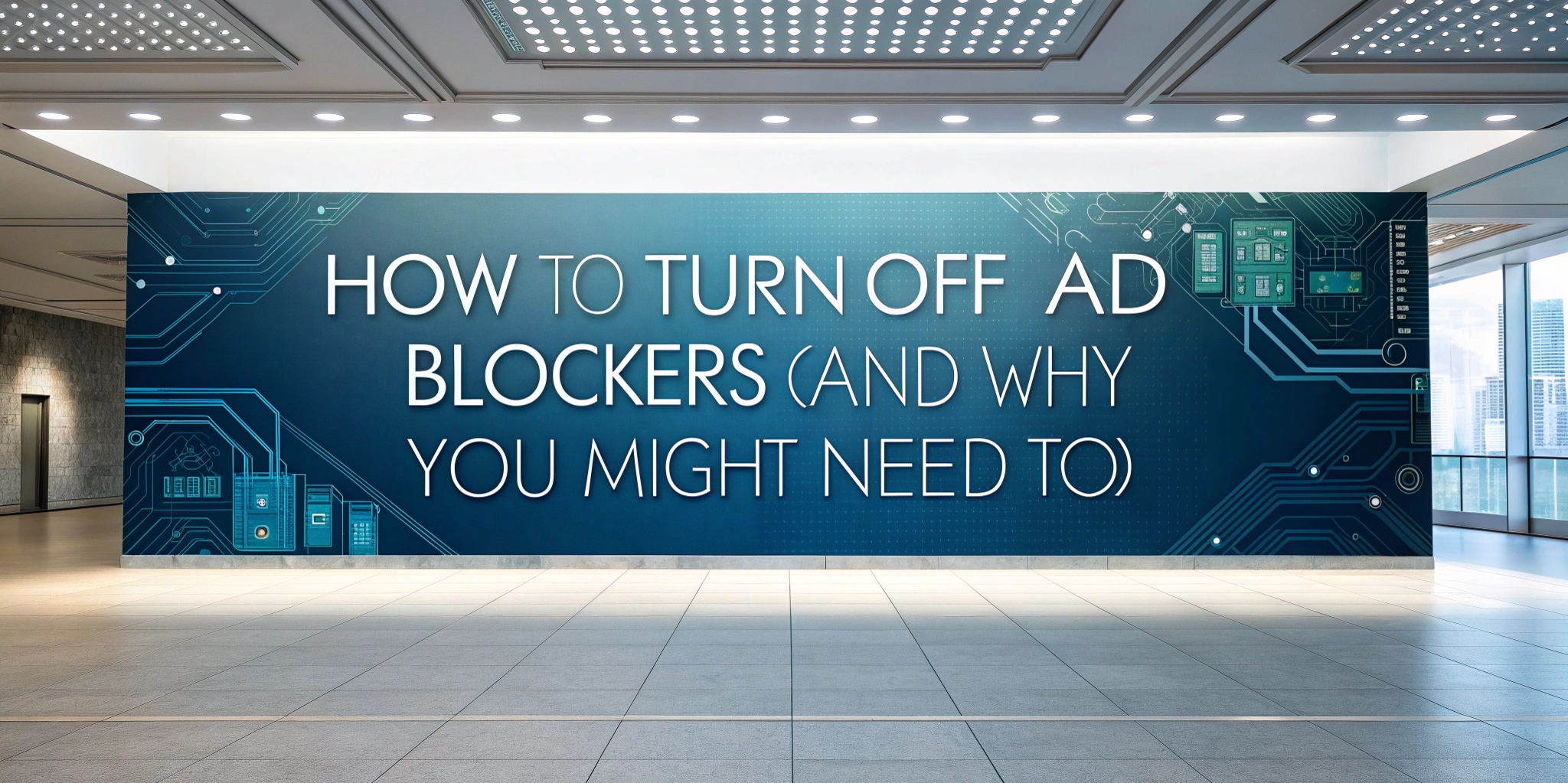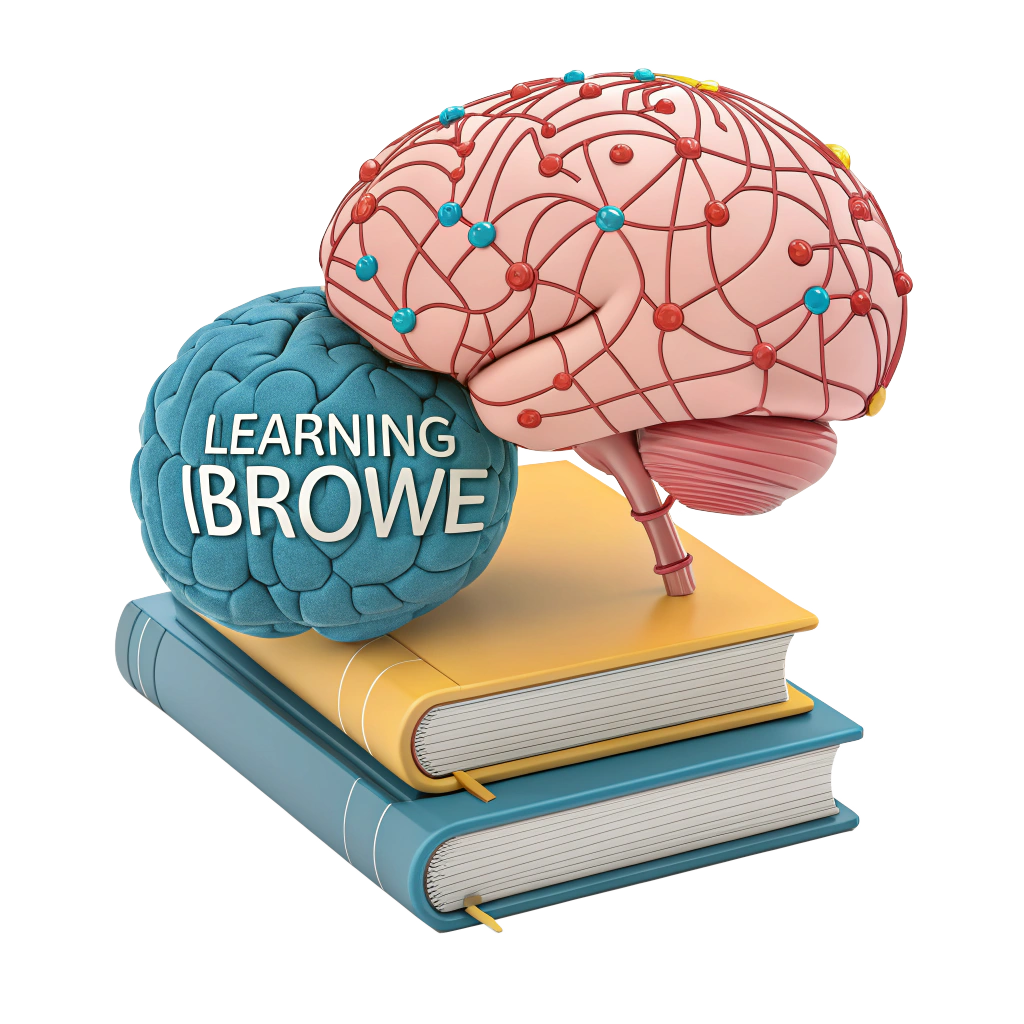🛡️ How to Turn Off Ad Blockers (and Why You Might Need To)
Nowadays, there are countless ad blockers available—both as browser extensions and standalone apps for different operating systems. While ad blockers can significantly improve browsing speed and security, they can also have unintended side effects (like preventing essential parts of a webpage from loading). Knowing how to temporarily “turn off” your ad blocker can help you troubleshoot those issues. In this guide, we’ll explain how ad blockers work and show you how to disable them on various browsers and devices.
🔍 How Ad Blockers Work
-
Hiding Elements
Some ad blockers simply hide DOM elements (e.g.,<div>containers or iframes) identified as ads via CSS or JavaScript. This can leave blank spaces or broken placeholders on the page. -
Request Blocking
The most common approach. When a page loads, the ad blocker compares each network request (scripts, images, frames) against a list of known ad domains or tracking URLs. If there’s a match, the request is blocked entirely, stopping the ad from ever being fetched. -
Replacement
In some cases, blocked ad slots are replaced by “approved” ads (whitelisted). More often than not, though, blocked ads simply leave blank or gray areas on the page.
❓ Why You Might Want to Disable Your Ad Blocker Temporarily
- Essential Page Elements Are Blocked
Sometimes, an ad blocker mistakenly blocks non-ad content, such as:- Registration or login forms
- Payment buttons/checkout scripts
- Embedded media (images, videos)
- Features Stop Working
Some websites will not function correctly if an ad blocker is detected (they may refuse to load content until you whitelist or disable the blocker). - Developer Testing
Web developers or site maintainers may need to see how their site behaves without any ad-blocking interference.
Note
If you do disable your ad blocker, do so only temporarily. For better privacy and security, keep your ad blocker enabled by default and re-enable it once you’ve finished troubleshooting.
⚙️ How to Disable Ad Blockers in Popular Browsers
1. Google Chrome (Built-in Ad Blocking Feature)
- Open Chrome.
- Click the ⋮ menu (three vertical dots) at the top-right, then select Settings.
- Go to Privacy and security.
- Click Site Settings.
- Scroll down and expand Additional content settings.
- Click Ads.
- Toggle Blocked on sites that show intrusive or misleading ads off.
You can also add specific websites to the “Allowed to show ads” list by clicking Add under Customized behaviors → Allow. That way, Chrome won’t block ads on those domains, even if the global setting is off.
2. Mozilla Firefox (Tracking Protection)
Firefox doesn’t include a built-in ad blocker, but its Enhanced Tracking Protection can still block some ads and scripts:
- Open Firefox.
- Click the ☰ menu (three horizontal lines) and select Settings.
- Choose Privacy & Security from the left sidebar.
- Under Enhanced Tracking Protection, select one of these modes:
- Standard (default)
- Strict
- Custom
- If you pick Custom, uncheck the following if you want fewer blocks:
- Tracking content
- Cryptominers
- Fingerprinters
Lowering or customizing tracking protection may allow more ads and tracking scripts to load, so use with caution.
3. Microsoft Edge (Tracking Prevention)
Edge doesn’t have a standalone ad blocker, but its Tracking prevention feature can block many ad-related trackers:
- Open Edge.
- Click the ⋯ menu (Settings and more) and choose Settings.
- Select Privacy, search, and services from the left pane.
- Scroll to Tracking prevention.
- You can toggle Tracking prevention on/off entirely, or
- Choose one of three levels: Basic, Balanced, or Strict.
- To whitelist a specific site, click Manage exceptions and add the URL under Allowed sites.
Whitelisted sites will not have their ads or trackers blocked by Edge’s built-in system.
🔧 How to Disable Ad-Blocking Browser Extensions
If you installed a third-party ad-blocking extension—such as uBlock Origin, Adblock Plus, Ghostery, or Privacy Badger—follow these steps:
-
Google Chrome / Microsoft Edge
- Click the ⋮ (Chrome) or ⋯ (Edge) menu, then select Extensions → Manage Extensions.
- Find your ad-blocking extension in the list.
- Toggle the switch off to disable it temporarily, or click Remove to uninstall entirely.
-
Mozilla Firefox
- Click the ☰ menu, then select Add-ons and Themes.
- Go to the Extensions tab.
- Locate the ad-blocker extension.
- Click Disable to turn it off, or Remove to uninstall it.
-
Safari (macOS / iOS)
- Open Safari. Click Safari → Settings (or Preferences on older macOS).
- Go to the Extensions tab.
- Uncheck the box next to the ad-blocker extension to disable it, or click Uninstall to remove it completely.
Tip: To test with extensions disabled in a single tab, open a Private/Incognito window (Chrome, Edge) or a New Private Window (Firefox), then disable the extension only in that window. Your normal browsing session remains protected.
🌐 How to Whitelist/Allow Ads on Specific Sites
Rather than turning off your ad blocker entirely, you can whitelist (allow) a particular website:
-
uBlock Origin (Chrome/Firefox)
- Click the uBlock Origin icon in your toolbar.
- Click the big Power button (🟢) so that it turns gray—this disables blocking on the current domain.
- Refresh the page. Ads and scripts previously blocked on that domain will now load.
-
Adblock Plus / AdGuard / Ghostery
- Click the extension icon in the toolbar.
- Select an option like “Don’t run on pages on this site” or “Allow ads on this site”.
- Reload the page—ads and tracking scripts will now be permitted.
-
Chrome Built-In Ads Setting
- Navigate to Settings → Privacy and security → Site Settings → Ads.
- Under Allowed to show ads, click Add and type the URL (e.g.,
https://example.com/). - That site will no longer be subject to Chrome’s built-in ad blocking.
🚀 How iBrowe Solves the Ad-Blocking Problem
iBrowe is a privacy-focused web browser that has all key protections built in—no extra extensions needed. Here’s what iBrowe blocks out of the box:
-
Ads & Trackers
By default, iBrowe blocks ad calls and third-party tracking scripts (request blocking) across all websites. -
Fingerprinting Techniques
iBrowe actively prevents websites from fingerprinting your device or browser (blocking canvas, WebGL, audio fingerprinting, etc.). -
Third-Party Cookies
By default, iBrowe blocks any cookies set by domains other than the one you’re currently visiting. -
Automatic HTTPS Upgrades
iBrowe automatically upgrades HTTP connections to HTTPS whenever possible, ensuring encrypted traffic on all sites. -
Privacy Dashboard
Click the 🦊 or 🛡️ icon in the address bar to see exactly which ads and trackers were blocked on any given page, plus how many requests were prevented.
Because these protections are built into iBrowe, you don’t need to juggle multiple ad-blocking extensions. Simply install iBrowe, and you’ll get faster, safer, and ad-free browsing right away—no configuration necessary. 🎉
🔗 Key Takeaways
- Ad blockers work by hiding DOM elements or blocking network requests—sometimes blocking non-ad content by mistake.
- Disable your ad blocker temporarily when critical site elements (forms, payment buttons, images) aren’t loading or if the site refuses to function.
- Built-in browser settings:
- Chrome:
Settings → Privacy and security → Site Settings → Ads → toggle off - Firefox:
Settings → Privacy & Security → Enhanced Tracking Protection → choose Standard/Custom - Edge:
Settings → Privacy, search, and services → Tracking prevention → disable or change level
- Chrome:
- Add exceptions/whitelist for specific sites in your ad-blocking extension instead of turning off all protections.
- iBrowe solves ad-blocking by having privacy features built in—no extra extensions required, giving you a faster, safer, ad-free experience from day one.
✅ If you’re tired of wasting time on pop-up ads, annoying banners, or worrying about online trackers, download iBrowe today to enjoy a secure, ad-free browsing experience without having to install anything else!