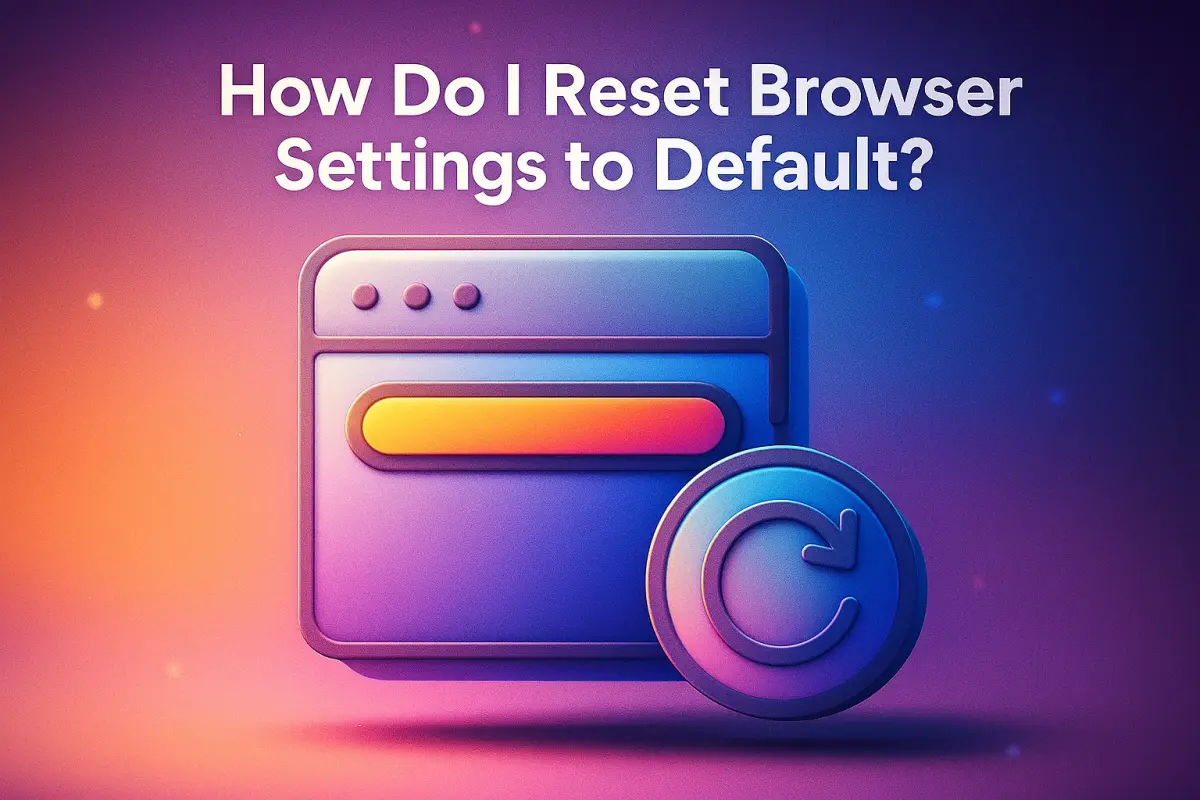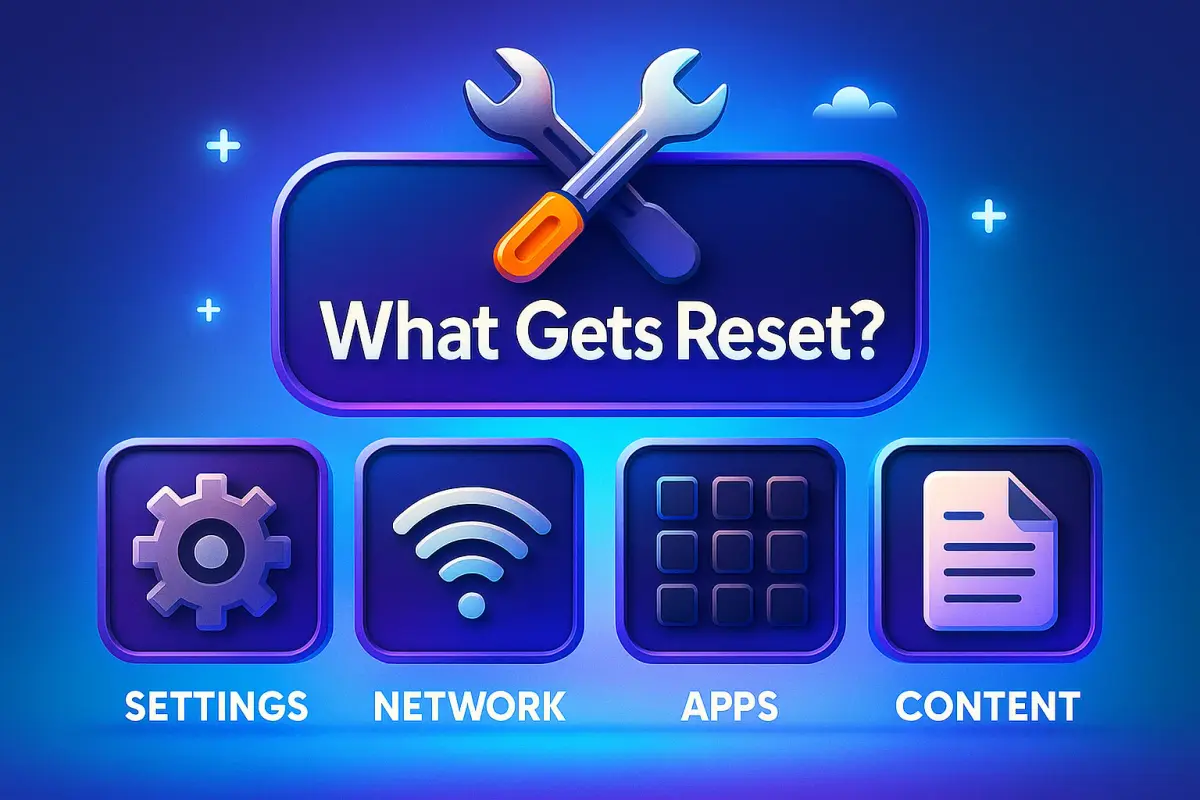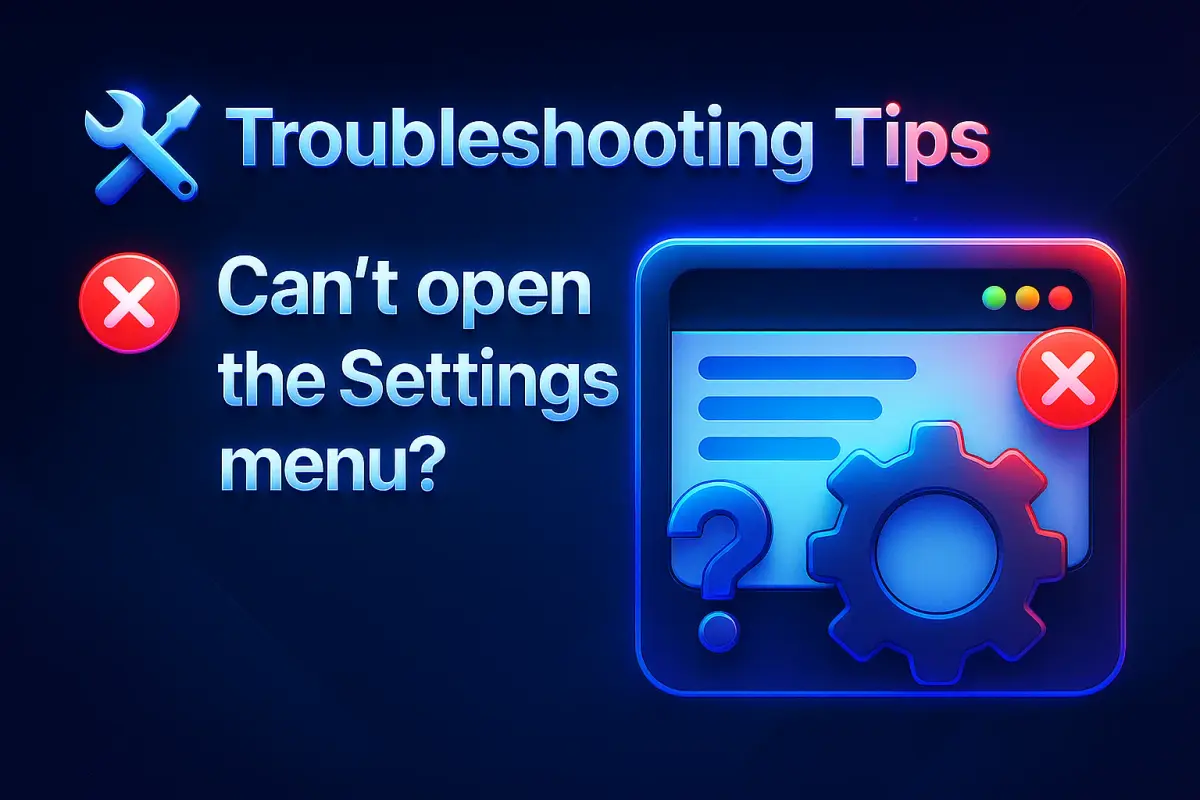🔄 How Do I Reset iBrowe Settings to Default?
You can restore your browser settings in iBrowe anytime. This is helpful if certain apps or extensions are interfering with your browsing experience. 🧹 ✅ Don’t worry — your saved bookmarks and passwords won’t be deleted or changed.
🖥️ Steps to Reset iBrowe Settings: Open iBrowe on your computer 🖥️ Click the Menu icon ☰ in the top-right corner Scroll down and select ⚙️ Reset Settings Depending on your system:
🐧 Linux / macOS: Click Restore settings to their original defaults under Reset settings 🪟 Windows: Go to Reset and cleanup, then click Restore settings to their original defaults 📸 Example:
🔧 What Gets Reset? When you restore iBrowe’s settings, the following will reset to default:
🔍 Default Search Engine (reset to Google) 🏠 Homepage and tabs ➕ New Tab Page 📌 Pinned Tabs 🔇 Content permissions (e.g., pop-ups, microphone access) 🍪 Cookies and Site Data (like items in your shopping cart) 🧩 Extensions and Themes 📝 Note: This is not a full browser reset. Some customizations like fonts or accessibility settings will remain unchanged. Your bookmarks, history, and saved passwords are also preserved.
🛠️ Troubleshooting Tips ❌ Can’t open the Settings menu? If the menu doesn’t appear or doesn’t work, there may be a glitch in iBrowe. Try uninstalling and reinstalling the browser to resolve it. 🔄
🛡️ Why Did iBrowe Reset My Settings Automatically? Sometimes third-party programs modify your browser settings without your knowledge. To protect you, iBrowe checks for unauthorized changes every time it starts. If suspicious changes are found, it will reset those settings automatically.
⚠️ Settings that might auto-reset include:
Default Search Engine 🔍 Homepage 🏠 Startup Pages 🧭 Pinned Tabs 📌 Installed Extensions 🧩 🙋 Still Have Questions? Join the iBrowe Community Forum for support, tips, and helpful discussions from real users and our team! 💬🤝
🔄 How Do I Reset iBrowe Settings to Default?
You can restore your browser settings in iBrowe anytime. This is helpful if certain apps or extensions are interfering with your browsing experience. 🧹 ✅ Don’t worry — your saved bookmarks and passwords won’t be deleted or changed.
🖥️ Steps to Reset iBrowe Settings: Open iBrowe on your computer 🖥️ Click the Menu icon ☰ in the top-right corner Scroll down and select ⚙️ Reset Settings Depending on your system:
🐧 Linux / macOS: Click Restore settings to their original defaults under Reset settings 🪟 Windows: Go to Reset and cleanup, then click Restore settings to their original defaults 📸 Example:
🔧 What Gets Reset?
When you restore iBrowe’s settings, the following will reset to default:
🔍 Default Search Engine (reset to Google) 🏠 Homepage and tabs ➕ New Tab Page 📌 Pinned Tabs 🔇 Content permissions (e.g., pop-ups, microphone access) 🍪 Cookies and Site Data (like items in your shopping cart) 🧩 Extensions and Themes 📝 Note: This is not a full browser reset. Some customizations like fonts or accessibility settings will remain unchanged. Your bookmarks, history, and saved passwords are also preserved.
🛠️ Troubleshooting Tips ❌ Can’t open the Settings menu? If the menu doesn’t appear or doesn’t work, there may be a glitch in iBrowe. Try uninstalling and reinstalling the browser to resolve it. 🔄
🛡️ Why Did iBrowe Reset My Settings Automatically? Sometimes third-party programs modify your browser settings without your knowledge. To protect you, iBrowe checks for unauthorized changes every time it starts. If suspicious changes are found, it will reset those settings automatically.
⚠️ Settings that might auto-reset include:
Default Search Engine 🔍 Homepage 🏠 Startup Pages 🧭 Pinned Tabs 📌 Installed Extensions 🧩
🙋 Still Have Questions? Join the iBrowe Community Forum for support, tips, and helpful discussions from real users and our team! 💬🤝