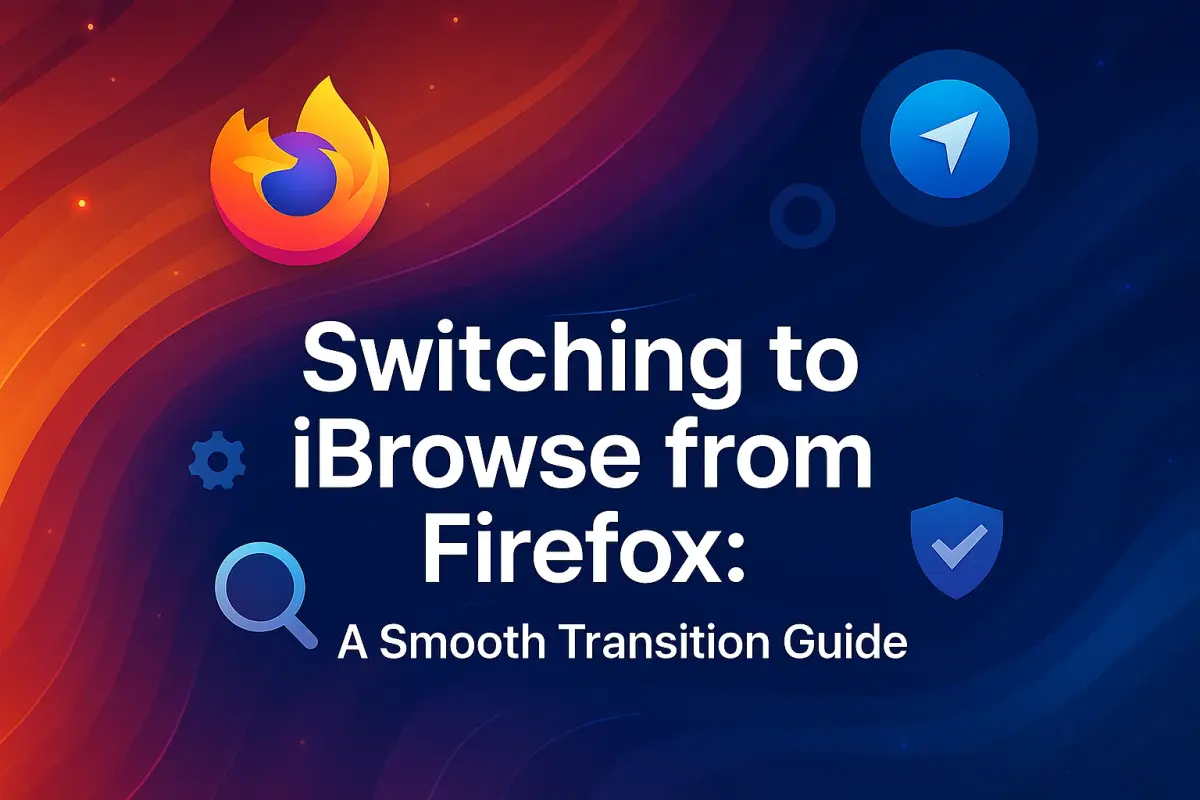🚀 Switching to iBrowe from Firefox: A Smooth Transition Guide
Welcome! This guide helps you get comfortable with iBrowe while highlighting key differences from Mozilla Firefox for a seamless switch.
🔄 Import Your Firefox Settings to iBrowe Once you install iBrowe, you can import most of your Firefox data — bookmarks, passwords, history, cookies, and more — to keep your browsing experience intact.
Important: Firefox must still be installed on your device or your Firefox profile data must be available to import.
How to import Firefox data into iBrowe:
Open iBrowe and go to: Menu (☰) → Bookmarks → Import bookmarks and Settings From the dropdown, select Mozilla Firefox. If you use multiple Firefox profiles, choose the profile you want to import. Choose which types of data to import by toggling the checkboxes. Click Import to transfer your data. For more info, visit: How do I Import or Export browsing data?
🧩 Extensions & Add-ons iBrowe runs on Chromium, so it supports almost all extensions from the Chrome Web Store!
Note: Firefox add-ons are not compatible with iBrowe.
To add extensions:
Go to the Chrome Web Store Find your desired extension Click Add to iBrowe Your extensions will show at the top-right corner of the browser. Click the puzzle-piece icon to pin or manage them.
Popular Firefox extensions also available in Chrome Store:
Bitwarden Decentraleyes Enhancer for YouTube Video DownloadHelper LastPass DuckDuckGo Privacy Essentials …and many more! 🔒 iBrowe Values Your Privacy While iBrowe leverages the Chromium engine, it does not send your data to Google or third parties without your permission. The browser includes privacy enhancements like blocking trackers and ads by default.
Learn more about our privacy approach here: Deviations from Chromium
🛡️ Protections: Shields vs Firefox Tracking Protection In Firefox, tracking protection settings live in the address bar.
In iBrowe, you manage privacy and security through the Shields panel, which controls:
Ad and tracker blocking HTTPS upgrades Cookie control Fingerprinting protection Learn to manage Shields here:
What is Shields? Configure Shields Use Shields while browsing 🖥️ New Tab Page Features Firefox’s New Tab page shows your top sites by default.
iBrowe also displays your top sites, but on the top-left. Additionally, you get:
Ads and tracker blocking stats Browsing summary iBrowe Rewards info Customizable widgets Plus, enjoy Brave Today — a privacy-respecting news feed that shows relevant articles based on your interests without tracking you.
🔄 Sync Across Devices — Without Accounts! iBrowe Sync lets you sync bookmarks, history, passwords, and more across your devices — without needing an account or sign-in. It’s completely anonymous and secure.
Get started with iBrowe Sync:
How do I set up Sync? Sync FAQ ❓ Need More Help? If you have questions or want further assistance, visit the iBrowe Community Support Forum.
🚀 Switching to iBrowe from Firefox: A Smooth Transition Guide
Welcome! This guide helps you get comfortable with iBrowe while highlighting key differences from Mozilla Firefox for a seamless switch.
🔄 Import Your Firefox Settings to iBrowe Once you install iBrowe, you can import most of your Firefox data — bookmarks, passwords, history, cookies, and more — to keep your browsing experience intact.
Important: Firefox must still be installed on your device or your Firefox profile data must be available to import.
How to import Firefox data into iBrowe:
Open iBrowe and go to: Menu (☰) → Bookmarks → Import bookmarks and Settings From the dropdown, select Mozilla Firefox. If you use multiple Firefox profiles, choose the profile you want to import. Choose which types of data to import by toggling the checkboxes. Click Import to transfer your data. For more info, visit: How do I Import or Export browsing data?
🧩 Extensions & Add-ons iBrowe runs on Chromium, so it supports almost all extensions from the Chrome Web Store!
Note: Firefox add-ons are not compatible with iBrowe.
To add extensions:
Go to the Chrome Web Store Find your desired extension Click Add to iBrowe Your extensions will show at the top-right corner of the browser. Click the puzzle-piece icon to pin or manage them.
Popular Firefox extensions also available in Chrome Store:
Bitwarden Decentraleyes Enhancer for YouTube Video DownloadHelper LastPass DuckDuckGo Privacy Essentials …and many more! 🔒 iBrowe Values Your Privacy While iBrowe leverages the Chromium engine, it does not send your data to Google or third parties without your permission. The browser includes privacy enhancements like blocking trackers and ads by default.
Learn more about our privacy approach here: Deviations from Chromium
🛡️ Protections: Shields vs Firefox Tracking Protection In Firefox, tracking protection settings live in the address bar.
In iBrowe, you manage privacy and security through the Shields panel, which controls:
Ad and tracker blocking HTTPS upgrades Cookie control Fingerprinting protection Learn to manage Shields here:
What is Shields? Configure Shields Use Shields while browsing 🖥️ New Tab Page Features Firefox’s New Tab page shows your top sites by default.
iBrowe also displays your top sites, but on the top-left. Additionally, you get:
Ads and tracker blocking stats Browsing summary iBrowe Rewards info Customizable widgets Plus, enjoy iBrowe Today — a privacy-respecting news feed that shows relevant articles based on your interests without tracking you.
🔄 Sync Across Devices — Without Accounts! iBrowe Sync lets you sync bookmarks, history, passwords, and more across your devices — without needing an account or sign-in. It’s completely anonymous and secure.
Get started with iBrowe Sync:
How do I set up Sync? Sync FAQ ❓ Need More Help? If you have questions or want further assistance, visit the iBrowe Community Support Forum.
deleted by creator