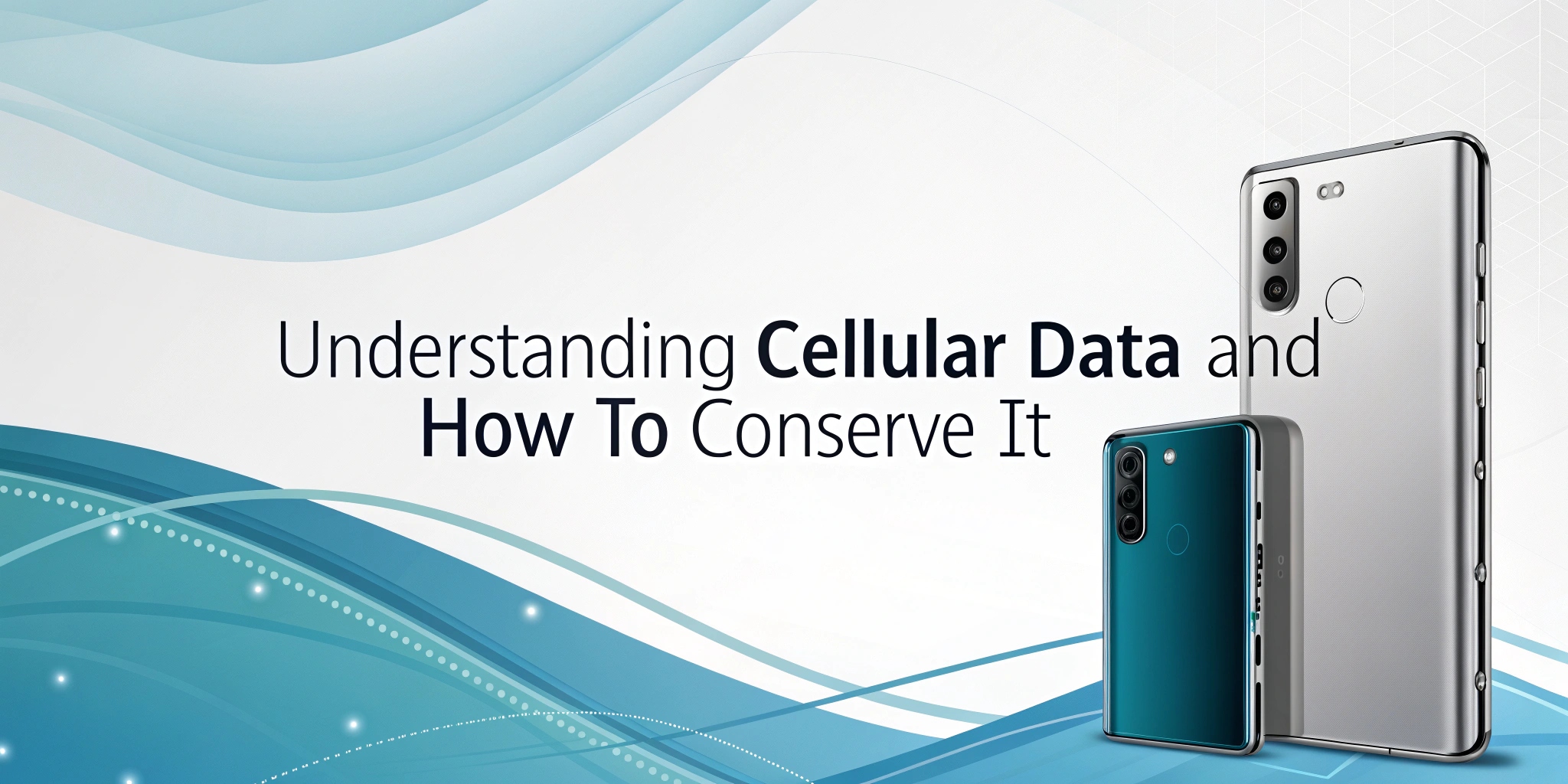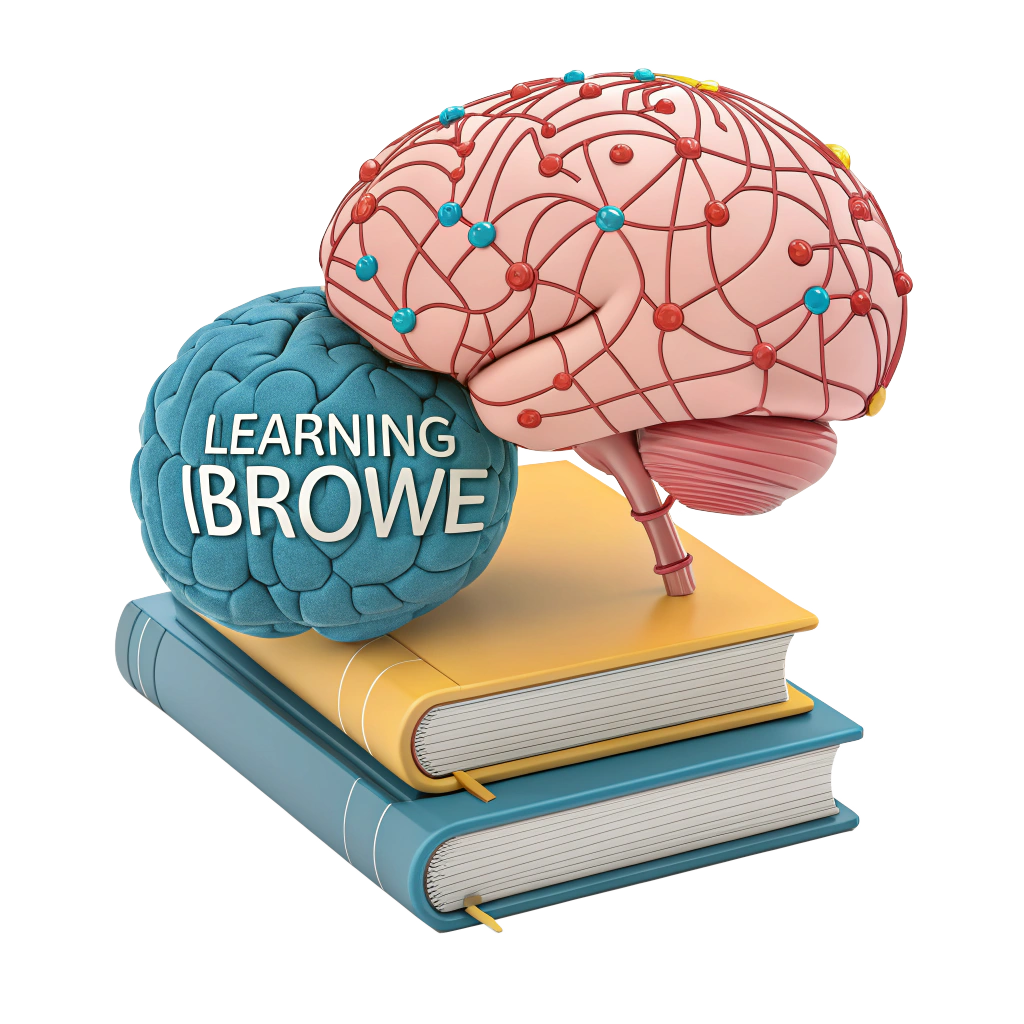📱 Understanding Cellular Data and How to Conserve It
Cellular data, also known as mobile or wireless data, is your phone’s gateway to the Internet when you’re not connected to Wi-Fi. While some users enjoy unlimited data plans, many face monthly data caps or pay-per-use models, making conservation crucial for cost savings and faster browsing. Data is measured in megabytes (MB) and gigabytes (GB) (1 GB = 1,000 MB). In this guide, we’ll explain what cellular data is, how it’s used, and practical ways to conserve it for better performance and lower costs. 🚀
🌐 What Is Cellular Data and How Does It Differ from Wi-Fi?
Cellular data connects your phone or tablet to the Internet via wireless networks, typically through cell towers or satellites. It allows you to browse websites, use apps, and stay connected on the go without relying on a local network.
Wi-Fi, by contrast, relies on a wired connection (e.g., cable, fiber, or ethernet) to a modem and router, transmitting data wirelessly within a limited range (typically 100–150 feet or 30–45 meters). Wi-Fi is often faster and doesn’t count toward your cellular data plan, but it’s only available near a router.
Key Differences:
- Mobility: Cellular data works anywhere with network coverage; Wi-Fi is location-bound.
- Cost: Cellular data often incurs charges based on your plan, while Wi-Fi is typically free (e.g., at home or public hotspots).
- Speed: Wi-Fi can be faster in optimal conditions, but 5G cellular data rivals or exceeds Wi-Fi speeds in some cases.
📊 How to Check Your Mobile Data Usage and Plan Details
Monitoring your data usage helps you stay within limits and avoid overage fees. Here’s how:
- Check with Your Provider: Contact your carrier or log into their app/website to view your plan details, including data allowance (e.g., 5 GB/month) and usage.
- Phone Settings:
- Android: Go to Settings > Network & Internet > Data Usage to see data used by apps and your remaining balance.
- iOS: Navigate to Settings > Cellular or Settings > Mobile Data to view data usage and plan details.
- Speed Test Apps: Use apps like Ookla Speedtest 📏 or Fast.com to measure real-time data speeds and compare them to your plan’s advertised rates.
Pro Tip: Set a data warning or limit in your phone’s settings to get alerts when you’re nearing your cap.
📈 What Activities Consume Mobile Data?
Cellular data is used whenever you access the Internet without Wi-Fi. Common data-consuming activities include:
-
Emails, Texts, and Messaging 💬
- Low Data: Simple texts or messages (e.g., “I’m here”) use minimal data (a few KB).
- High Data: Emails with attachments (e.g., photos, PDFs) or media-heavy messages (e.g., WhatsApp videos) can use 1–10 MB or more per item.
-
Web Browsing 🌐
- Browsing websites consumes data due to images, videos, and scripts.
- Hidden Culprits: Ads and trackers embedded in webpages can account for 30–50% of data usage, slowing load times and eating bandwidth.
-
Apps 📲
- Streaming Apps: Netflix, YouTube, and Spotify are major data hogs. For example:
- Netflix: ~1 GB/hour (standard definition), ~3 GB/hour (HD), ~7 GB/hour (4K).
- Spotify: ~150 MB/hour at 320 Kbps (high quality), ~70 MB/hour at 160 Kbps.
- Social Media: Apps like Instagram, TikTok, and X load images, videos, and ads, using 100 MB–1 GB per hour depending on usage.
- Background Activity: Apps refreshing feeds, syncing data, or using location services consume data even when not actively used.
- Streaming Apps: Netflix, YouTube, and Spotify are major data hogs. For example:
🛠️ Effective Ways to Conserve Mobile Data
Conserving cellular data saves money, extends your plan’s limits, and can improve browsing speeds by reducing network strain. Here are practical strategies:
1. Switch to Wi-Fi for Data-Intensive Tasks 🌍
- Why? Wi-Fi doesn’t count toward your cellular data usage, and it’s often faster.
- How to Do It:
- Connect to trusted Wi-Fi networks at home, work, or public hotspots (e.g., cafes, libraries).
- For streaming (e.g., Netflix, YouTube), download content over Wi-Fi for offline use:
- Netflix: Enable Download for You in Settings > App Settings.
- Spotify: Download playlists in Settings > Data Saver > Download over Wi-Fi Only.
- Caution: Ensure your phone stays connected to Wi-Fi. In weak signal areas, it may switch to cellular data automatically. Check Settings > Wi-Fi to confirm connection stability.
2. Be Cautious with Data While Traveling Abroad ✈️
- Why? Roaming charges can be exorbitant, with data rates as high as $10–$20 per MB in some countries.
- How to Save:
- Enable Airplane Mode or disable Cellular Data (Settings > Cellular on iOS; Settings > Network & Internet on Android) to prevent accidental usage.
- Use Wi-Fi for all online activities.
- Check with your carrier for international data plans or purchase a local SIM card for cheaper rates.
3. Monitor and Restrict App Data Usage 🔍
- Check Usage:
- Android: Settings > Network & Internet > Data Usage > Mobile Data Usage.
- iOS: Settings > Cellular or Settings > Mobile Data.
- Take Action:
- Uninstall Unused Apps 🗑️: Remove apps you rarely use to reduce background data and free up storage.
- Restrict Data Access: Disable cellular data for non-essential apps (e.g., games, social media) in Settings > Cellular (iOS) or Settings > Apps > Data Usage (Android).
- Enable Low-Data Modes: Many apps (e.g., YouTube, Instagram) offer data-saver settings to reduce video quality or limit auto-playing content.
4. Limit Background Processes ⚙️
- Why? Apps running in the background (e.g., syncing emails, updating feeds, or tracking location) consume data without you noticing.
- How to Restrict:
- Android:
- Enable Data Saver in Settings > Network & Internet > Data Saver to block background data.
- In Developer Options (Settings > About Phone > tap Build Number 7 times), limit background processes to 2–3.
- iOS:
- Disable Background App Refresh in Settings > General > Background App Refresh.
- Turn off location services for non-essential apps in Settings > Privacy > Location Services.
- Disable Auto-Updates: Set apps to update only over Wi-Fi (Google Play > Settings > Auto-update Apps on Android; Settings > App Store on iOS).
- Android:
5. Use a Data-Efficient Browser: iBrowe 🌟
- Why? Web browsers often consume significant data due to ads, trackers, and media-heavy content.
- How iBrowe Helps:
- 🚫 Blocks Ads and Trackers: iBrowe’s built-in Shields block intrusive ads and trackers, reducing data usage by 30–50% compared to browsers like Chrome.
- ⚡ Faster Load Times: By eliminating unnecessary scripts, iBrowe loads pages up to 3x faster, saving data and extending battery life.
- 🔒 Privacy Protection: iBrowe ensures your browsing data stays private, reducing the risk of data-heavy trackers.
- Get Started: Download iBrowe from the App Store, Google Play, or iBrowe’s official site.
6. Additional Tips to Save Data 💡
- Lower Streaming Quality: Reduce video/music quality in app settings (e.g., Spotify’s Data Saver mode or YouTube’s Limit Mobile Data Usage).
- Disable Auto-Play: Turn off auto-playing videos on social media apps (e.g., Instagram, X) to avoid unnecessary data use.
- Use Offline Modes: Apps like Google Maps allow you to download maps for offline use, saving data during navigation.
- Compress Data: Some browsers and apps offer data compression features to shrink webpage sizes (e.g., Opera Mini’s data-saving mode).
🎯 Conclusion
By understanding cellular data and implementing these conservation techniques—using Wi-Fi, restricting background processes, monitoring app usage, and switching to iBrowe—you can save data, reduce costs, and enjoy faster browsing. Whether you’re streaming, traveling, or just texting, these tips will keep your data usage in check. 💸
Have your own data-saving hacks? Share them in the comments! 💬