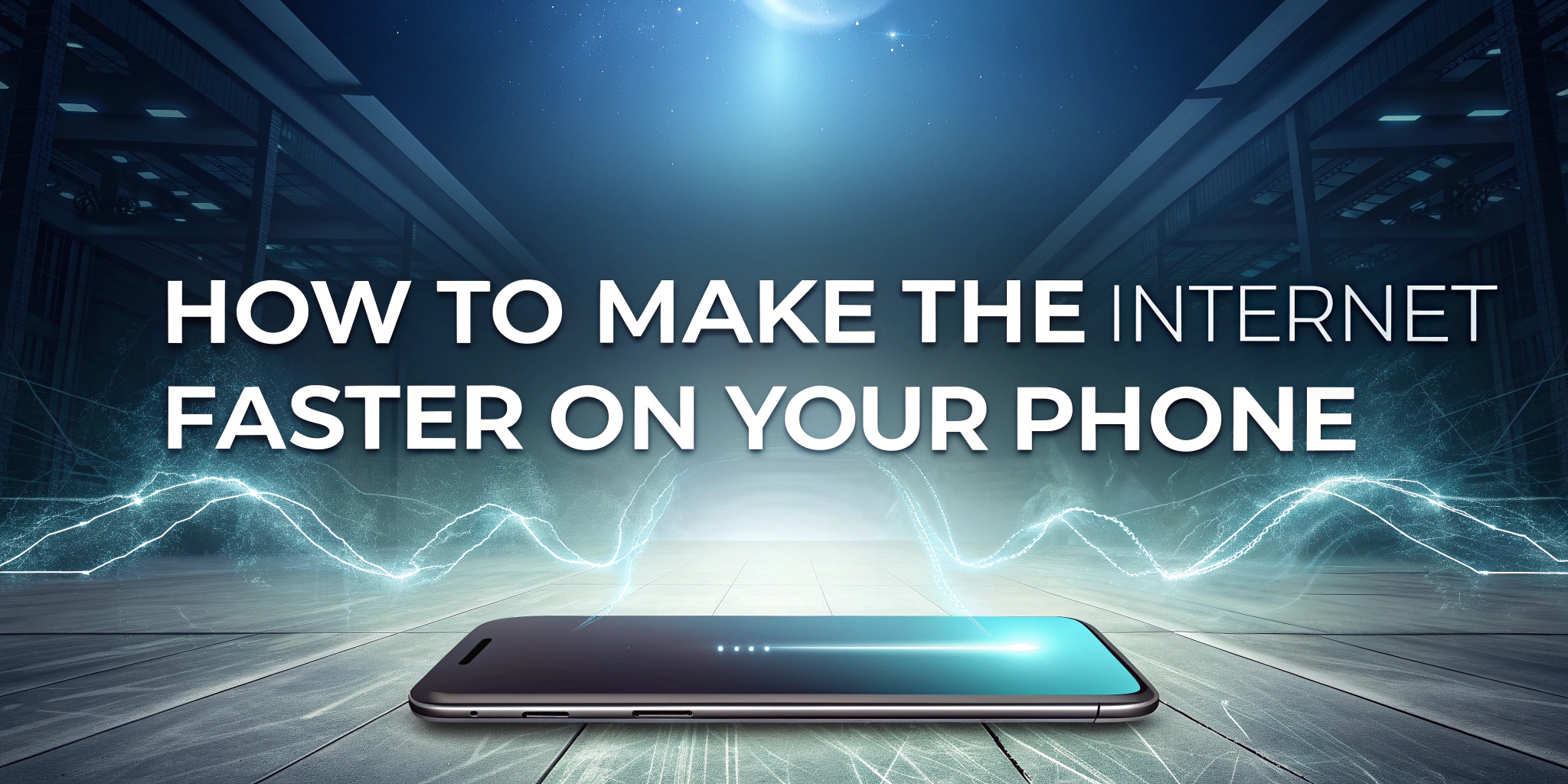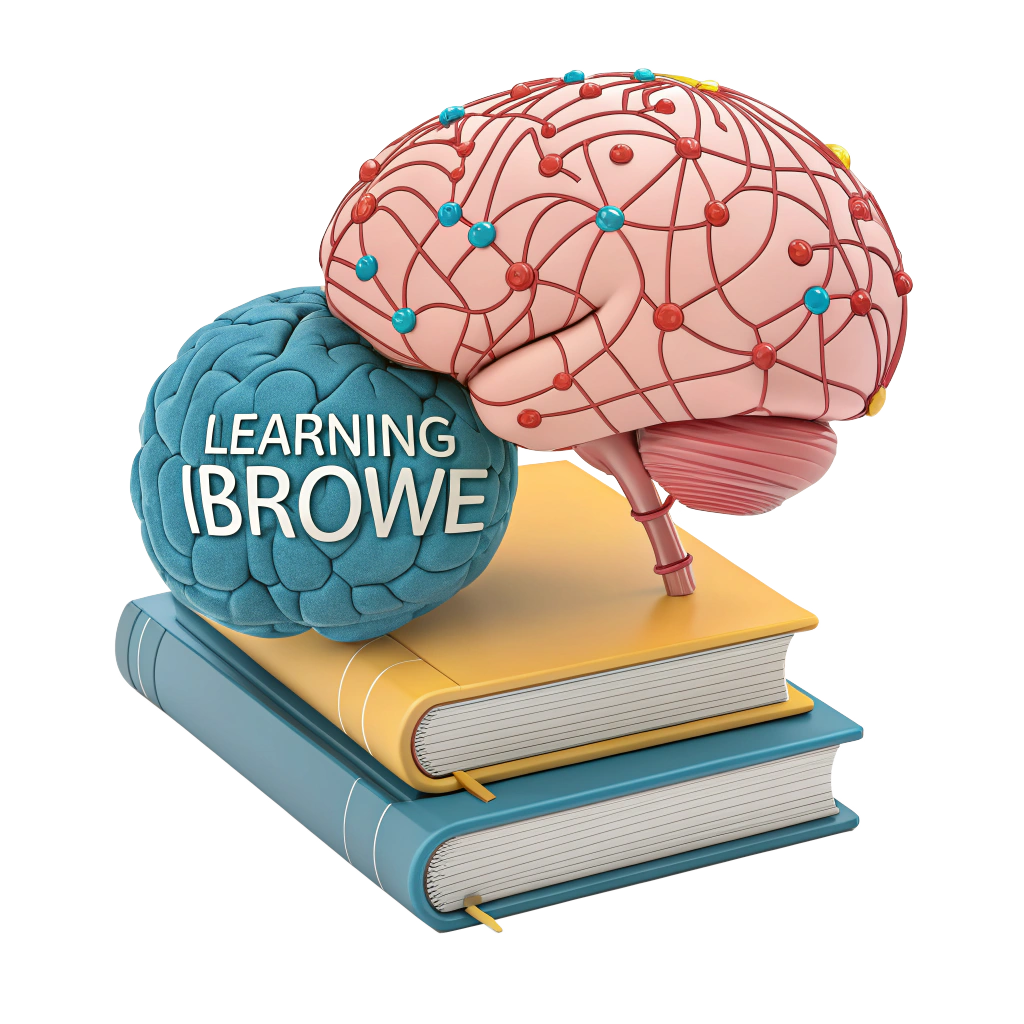🚀 How to Boost Your Phone’s Internet Speed
No matter which browser you use, your phone’s Internet can slow down over time. Pages load sluggishly, videos buffer endlessly, and apps feel unresponsive. While you might blame your device, there are practical steps to optimize your mobile Internet speed without needing a new phone. Here’s a comprehensive guide to make your browsing faster, including tips for managing apps, optimizing settings, and choosing a high-speed browser like iBrowe. 🌐
📡 Typical Internet Speeds for 3G, 4G, and 5G
Understanding your mobile network’s capabilities is key to diagnosing slow speeds. The terms 3G, 4G, and 5G refer to cellular network generations, with each offering progressively faster speeds:
- 3G (Third Generation): Delivers download speeds of 0.5–5 Mbps. Suitable for basic browsing and messaging but struggles with HD video or heavy apps.
- 4G (Fourth Generation): Provides speeds up to 100 Mbps for downloads, ideal for streaming, gaming, and multitasking.
- 5G (Fifth Generation): Theoretically reaches 10–100 Gbps in optimal conditions, enabling ultra-fast downloads, low latency, and support for advanced apps like AR/VR.
Note: Real-world speeds vary due to signal strength, network congestion, and your data plan. Use a speed test app like Ookla Speedtest 📊 to compare your actual speeds against your plan’s advertised rates.
🔍 Check Your Internet Plan and Signal Strength
Before tweaking your phone, confirm you’re using the fastest network available:
- Verify Network Type: Check if your phone is connected to 3G, 4G, or 5G (visible in your status bar). If you’re stuck on a lower standard, your provider or location might be the issue.
- Test Signal Strength: Weak signals (fewer bars) reduce speeds. Move to an area with better coverage or use Wi-Fi.
- Run a Speed Test: Apps like Ookla or Fast.com can measure your download/upload speeds and ping. Compare results with your plan’s promised speeds.
- Contact Your Provider: If speeds are consistently below expectations, your carrier may need to troubleshoot network issues or upgrade your plan.
🏠 Troubleshoot Your Home Wi-Fi Connection
If your phone’s Internet slows down at home but works fine elsewhere, your Wi-Fi setup might be the culprit. Try these steps:
- Restart Your Router 🔄: Power cycle your router by unplugging it for 30 seconds to reset the connection.
- Check Modem and Cables: Ensure your modem is functioning and all cables are secure. Loose connections can degrade performance.
- Reduce Network Congestion: Disconnect unused devices (e.g., smart TVs, laptops) to free up bandwidth.
- Move Closer to the Router: Physical barriers like walls reduce Wi-Fi strength. Position yourself nearer to the router for a stronger signal.
- Upgrade Equipment: Older routers may not support modern Wi-Fi standards (e.g., Wi-Fi 6). Consider upgrading for faster, more reliable connections.
Run a speed test after each step to monitor improvements.
📱 Manage App Data Usage
Apps can hog bandwidth, slowing your Internet. Here’s how to optimize them:
Find High-Data Apps
- Android: Go to Settings > Network & Internet > Data Usage to see which apps consume the most data.
- iOS: Navigate to Settings > Cellular or Settings > Mobile Data to check app data usage.
Tips to Reduce App Data Usage
- Delete Unused Apps 🗑️: Remove apps you no longer need to free up storage and reduce background data usage.
- Restrict Data-Hungry Apps: Limit data usage for apps like YouTube or Spotify by enabling low-data modes in their settings.
- Beware of Malicious Apps ⚠️: Avoid copycat or outdated apps that may steal data or run excessive processes. Stick to trusted app stores like Google Play or the App Store.
⚙️ Optimize Background Processes
Background apps, especially those using location services or auto-updates, can drain bandwidth. Here’s how to control them:
-
Android:
- Enable Developer Options (go to Settings > About Phone > tap Build Number 7 times).
- In Developer Options > Limit Background Processes, set a lower limit (e.g., 2–3 processes).
- Go to Settings > Network & Internet > Data Saver to restrict background data.
-
iOS:
- Disable Background App Refresh in Settings > General > Background App Refresh.
- In Settings > Cellular, toggle off cellular data for non-essential apps.
-
Limit Location Services 📍: Turn off location access for apps that don’t need it (Settings > Privacy > Location Services on iOS; Settings > Location on Android).
🔧 Optimize Phone Settings for Speed
Fine-tune your phone’s settings to minimize background data usage:
- Disable Auto-Downloads/Updates: Prevent apps from downloading updates over cellular data.
- Android: In Google Play, go to Settings > Network Preferences > Auto-update Apps and select Over Wi-Fi Only.
- iOS: In Settings > App Store, turn off Automatic Downloads for cellular data.
- Turn Off Push Notifications: Excessive notifications from apps can use data. Disable them in Settings > Notifications.
- Enable Data Saver Mode:
- Android: Activate Data Saver in Settings > Network & Internet.
- iOS: Use Low Data Mode in Settings > Cellular > Cellular Data Options.
🔄 Reset Your Phone (Last Resort)
If all else fails, a factory reset can restore your phone’s performance by clearing clutter. Warning: This erases all data, so back up first.
How to Back Up Your Data
- Android:
- Go to Settings > System > Backup and enable Back up to Google Drive.
- Connect to Wi-Fi and a power source, as backups may take hours.
- iOS:
- Go to Settings > [Your Name] > iCloud > iCloud Backup and tap Back Up Now.
- Ensure Wi-Fi and power are connected.
Perform a Factory Reset
- Android: Settings > System > Reset Options > Erase All Data (Factory Reset).
- iOS: Settings > General > Transfer or Reset iPhone > Erase All Content and Settings.
After resetting, restore your backup and reinstall only essential apps.
🌟 Use a Fast, Secure Browser: iBrowe
Your browser is central to your Internet experience. Switching to a lightweight, privacy-focused browser like iBrowe can significantly boost speed.
-
Why iBrowe?
- 🚫 Blocks Ads and Trackers: iBrowe’s built-in Shields stop intrusive ads and trackers, reducing page load times by up to 3x compared to traditional browsers.
- 🔒 Privacy First: iBrowe protects your data, ensuring a secure browsing experience.
- ⚡ Optimized Performance: Lightweight design minimizes resource usage, ideal for older or budget phones.
-
Get Started: Download iBrowe from the App Store, Google Play, or iBrowe’s official site.
Experience faster browsing and enhanced privacy today with iBrowe! 🌍
By following these steps—checking your network, optimizing apps, tweaking settings, and using iBrowe—you can enjoy a faster, smoother Internet experience on your phone. Have tips of your own? Share them below! 💬