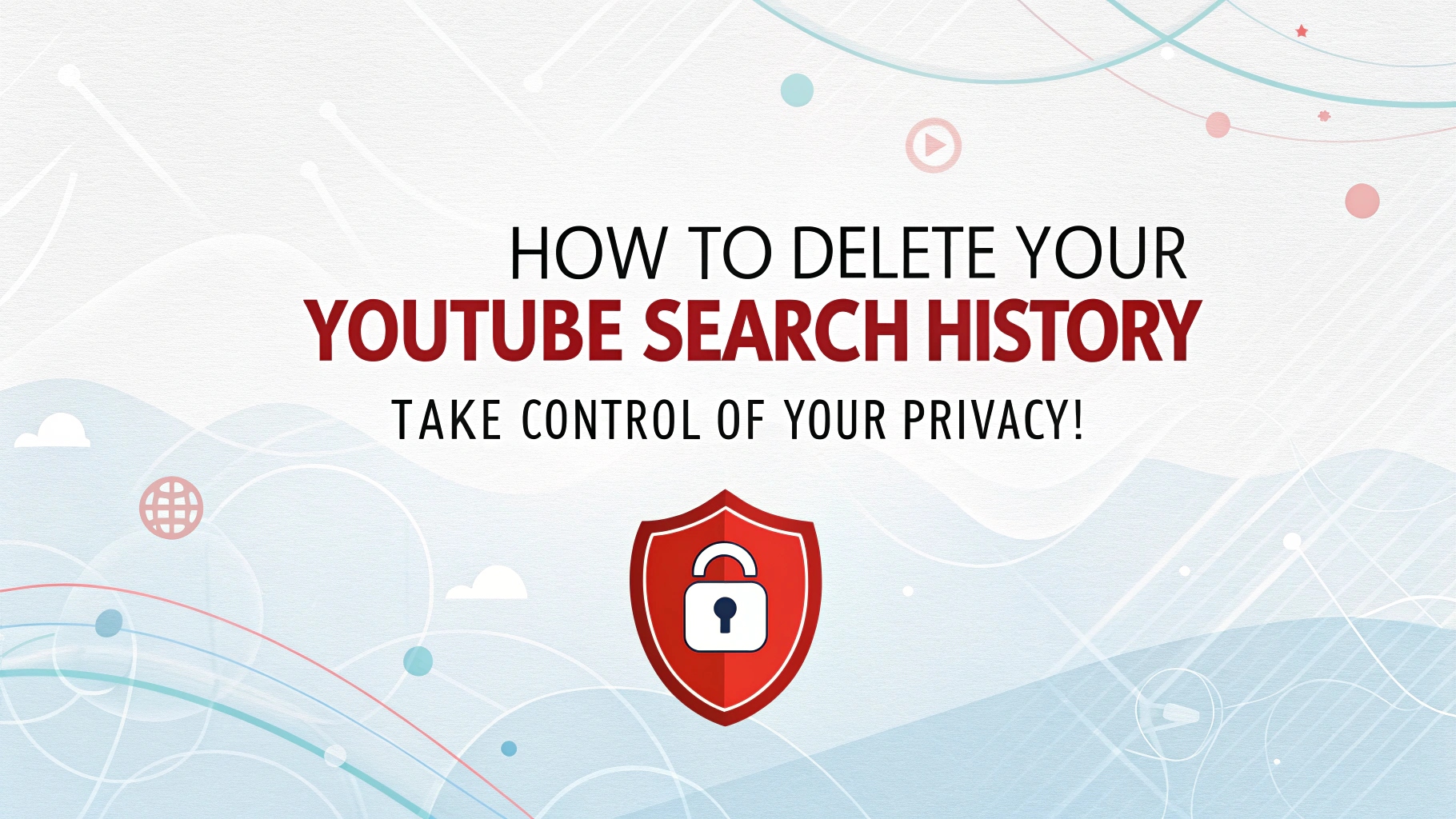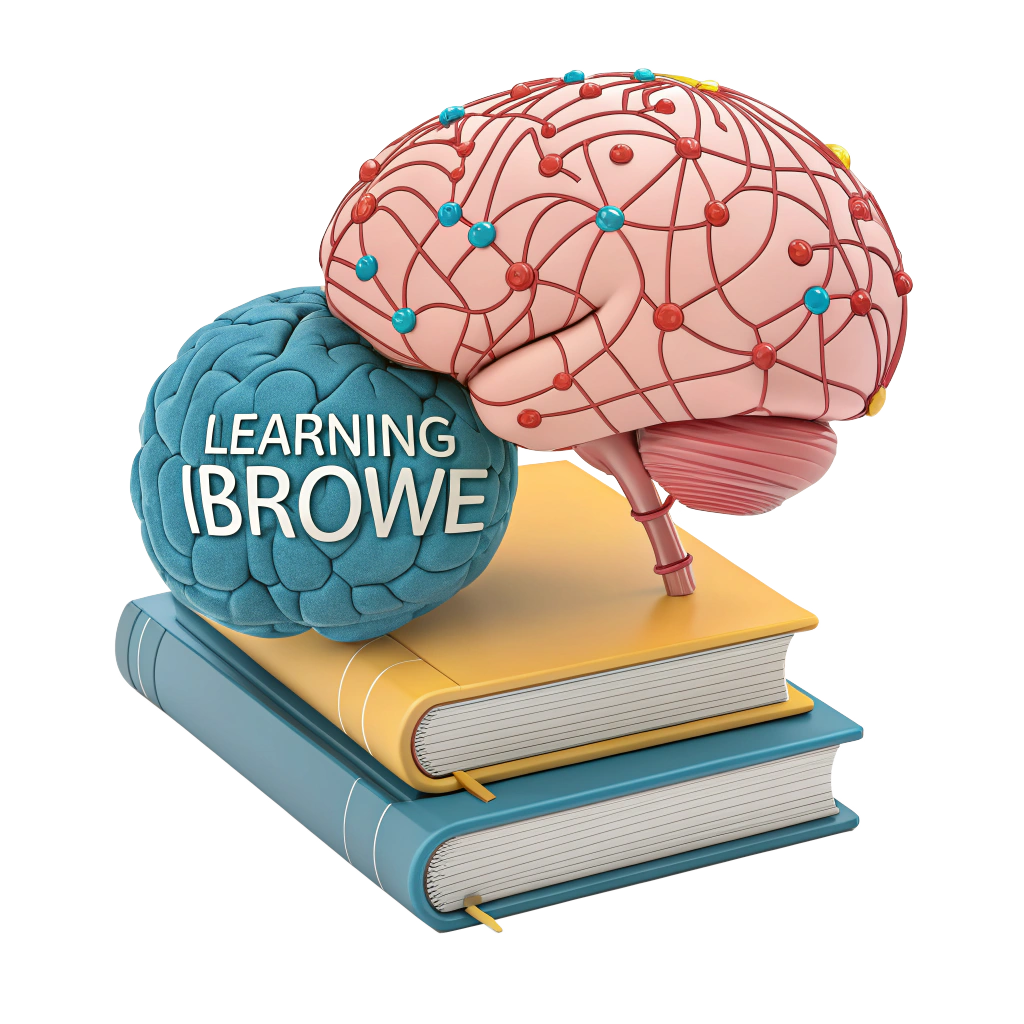🚀 How to Delete Your YouTube Search History: Take Control of Your Privacy! 🌐
Every time you sign into YouTube, it’s like Google’s got a front-row seat to your viewing habits—tracking what you watch, search, and even preview. 😱 This data fuels video recommendations but raises big questions about privacy, since YouTube is part of Google’s vast data empire. Clearing your YouTube search and watch history is a solid step to protect yourself, and we’ll show you how to do it across devices. Plus, discover why iBrowe, a privacy-first browser, lets you watch YouTube ad-free and tracker-free without the hassle. Let’s reclaim your privacy! 🔒
🔍 Why Clear Your YouTube Search History?
YouTube’s tracking isn’t just about better recommendations—it’s part of Google’s data collection machine. Here’s why clearing your history matters:
- Privacy Protection: Limits Google’s ability to profile you based on searches and views. 🕵️♂️
- Cleaner Experience: Removes irrelevant recommendations from your homepage. 🧹
- Data Control: Reduces the risk of your data being shared or exposed in a breach. 🔐
Important Note: Clearing history only removes it from your device or browser—Google’s servers may still retain it unless you use advanced settings or tools like iBrowe. We’ll cover how to manage this below! 🚀
🛠️ How to Clear YouTube Search and Watch History
Let’s walk through the steps to delete your YouTube history on desktop, mobile, and apps, plus advanced options to pause tracking or use Incognito mode.
On Desktop (Browser)
- Open YouTube in your browser (e.g., Chrome, Firefox, or iBrowe). 🌐
- Sign in to your Google account.
- Click the “≡” menu (three lines) in the top-left corner.
- Select History from the sidebar.
- Choose:
- Clear All Watch History: Removes all videos you’ve watched. 📺
- Clear All Search History: Deletes all your search queries. 🔍
- Confirm by clicking Clear in the pop-up. ✅
- (Optional) To delete specific items, click the X next to individual videos or searches under History.
Note: Clearing history resets homepage recommendations but doesn’t affect subscriptions, favorited videos, or playlists. 🎵
On the YouTube Mobile App
- Open the YouTube app on Android or iOS. 📱
- Tap your profile picture in the top-right corner.
- Go to Settings > History & privacy.
- Select:
- Clear Watch History: Wipes your viewing history. 📺
- Clear Search History: Erases your search queries. 🔍
- Confirm the action. ✅
- (Optional) Tap Manage all history to access Google’s Activity Controls for more options (see below).
Across Multiple Devices
To ensure your history is cleared everywhere:
- Sync Google Account: Use the same Google account on all devices and clear history via myactivity.google.com (see Advanced Methods below).
- Clear Browser Cache: In your browser, go to Settings > Privacy > Clear browsing data and select Cached images and files to remove locally stored YouTube data. 🧹
- Use iBrowe: iBrowe’s Shields block trackers and ads, reducing YouTube’s data collection across devices. 🛡️
📊 Privacy Options Comparison
| Method | Clears Local History | Stops Server Tracking | Ease of Use | Privacy Level |
|---|---|---|---|---|
| Clear History (Browser/App) | Yes ✅ | No ❌ | Easy 🌟 | Moderate 🟡 |
| Pause History | No (pauses) 🟡 | Yes ✅ | Easy 🌟 | High 🟢 |
| Incognito Mode | Yes ✅ | Yes ✅ | Moderate 🟡 | High 🟢 |
| iBrowe Browser | Yes (with Shields) ✅ | Yes (blocks trackers) ✅ | Very Easy 🌟 | Very High 🟢 |
⚙️ Advanced Methods for Managing YouTube History
For a deeper clean or to prevent future tracking, try these options:
Pause YouTube Search and Watch History
Pausing history stops YouTube from saving your activity without deleting existing data.
- On Desktop:
- Open YouTube and click History from the “≡” menu.
- Click Pause Watch History or Pause Search History (or both).
- Confirm by selecting Pause. 🛑
- On Mobile App (iOS/Android):
- Open the YouTube app and tap your profile picture.
- Go to Settings > History & privacy.
- Toggle Pause Watch History or Pause Search History to On. 🛑
Use Incognito Mode to Avoid Tracking
Incognito mode prevents YouTube from linking activity to your account.
- On Desktop:
- Open YouTube in an Incognito window (Ctrl+Shift+N in Chrome/iBrowe, Ctrl+Shift+P in Firefox).
- Watch videos without signing in to avoid tracking. 🕵️♂️
- On Mobile App:
- Open the YouTube app and tap your profile picture.
- Select Turn on Incognito.
- Browse privately—activity won’t be saved to your account. ✅
Warning: Incognito mode doesn’t block trackers or ads unless you use a privacy-focused browser like iBrowe, which enhances protection. 🛡️
Manage Data via “Your Data in YouTube”
Google’s Your Data in YouTube menu offers granular control over tracking.
- Open YouTube and click your profile picture > Settings > Your Data in YouTube.
- Options include:
- Manage Watch History: Enable/disable tracking or set auto-delete (e.g., every 3, 18, or 36 months). 📺
- Manage Search History: Same options for search queries. 🔍
- Google-Wide Settings: Adjust location history, ad personalization, or other Google data. 🌍
- Save changes to apply. ✅
Pro Tip: Set auto-delete to 3 months for a balance between privacy and personalized recommendations. 🔄
Access Google’s Activity Controls
For a complete sweep across all Google services:
- Visit myactivity.google.com and sign in.
- Click Data & privacy > Web & App Activity or YouTube History.
- Choose Delete activity by to remove specific YouTube data or select Auto-delete for periodic cleanup. 🗑️
- Confirm actions. ✅
🌟 iBrowe: Watch YouTube with Ultimate Privacy
Clearing YouTube history is a great start, but iBrowe takes privacy to the next level. Built on Chromium, iBrowe feels like Chrome but blocks ads and trackers by default, making YouTube faster and safer. Here’s why iBrowe is perfect for YouTube:
- Shields: Blocks YouTube ads, trackers, pop-ups, and fingerprinting automatically—no extensions needed. 🛑
- Blazing Speed: Videos load up to 3x faster without ad bloat, saving data and battery. ⚡
- Advanced Privacy: CNAME uncloaking stops sneaky trackers that Google might use. 🔒
- iBrowe Rewards: Opt into privacy-respecting ads to earn Basic Attention Tokens (BAT) for tipping creators or swapping for gift cards/crypto. 🎁
- Incognito Power: Private mode (with optional Tor) ensures zero tracking, even without YouTube’s Incognito. 🕵️♂️
- Cross-Platform: Syncs across Android, iOS, and desktop. 📱💻
- Built-In VPN: Hides your activity from ISPs and websites. 🔐
With iBrowe, you can watch YouTube ad-free and minimize Google’s tracking without constantly clearing history. It’s 100% free and takes just 60 seconds to switch! 🌍
How to Get Started with iBrowe
- Download iBrowe from iBrowe.com or your app store (macOS, Windows, Linux, Android, iOS). 📲
- Install and open iBrowe—Shields blocks YouTube ads and trackers instantly. 🛡️
- Visit YouTube in iBrowe for an ad-free, private experience. 🌐
- (Optional) Join iBrowe Rewards to earn BAT while supporting creators. 💸
📝 Bonus Tips for YouTube Privacy
- Sign Out: Watch YouTube without signing in to reduce tracking (combine with iBrowe for best results). 🕵️♂️
- Use Alternative Frontends: Try platforms like Invidious or Piped to access YouTube content without Google’s tracking. 🌐
- Clear Cache: In iBrowe or Chrome, go to Settings > Privacy > Clear browsing data to remove cached YouTube data. 🧹
- Check Shields: In iBrowe, click the shield icon to see blocked trackers/ads on YouTube. 📊
- Review Ad Settings: Go to myadcenter.google.com to disable personalized ads across Google services. 📴
🚀 Take Control with iBrowe!
Clearing your YouTube search and watch history is a smart move, but iBrowe makes privacy effortless. Download iBrowe for free to enjoy ad-free YouTube, faster performance, and top-tier privacy without manual cleanup. Watch what you love, worry-free! 🌍
🔗 Download iBrowe: iBrowe.com
💬 Got YouTube privacy tips or questions? Share them in the comments—let’s make the web private together! 😄