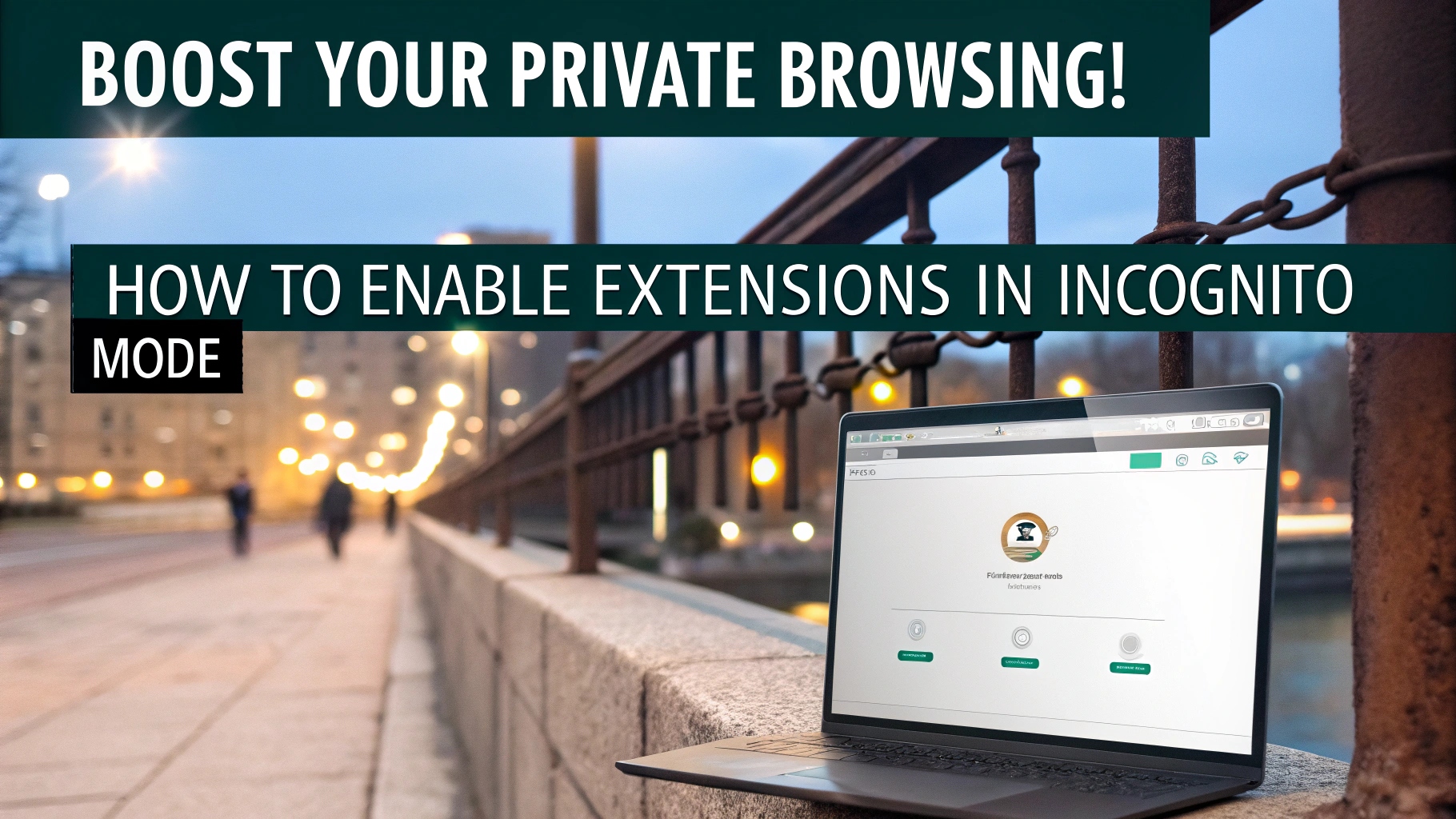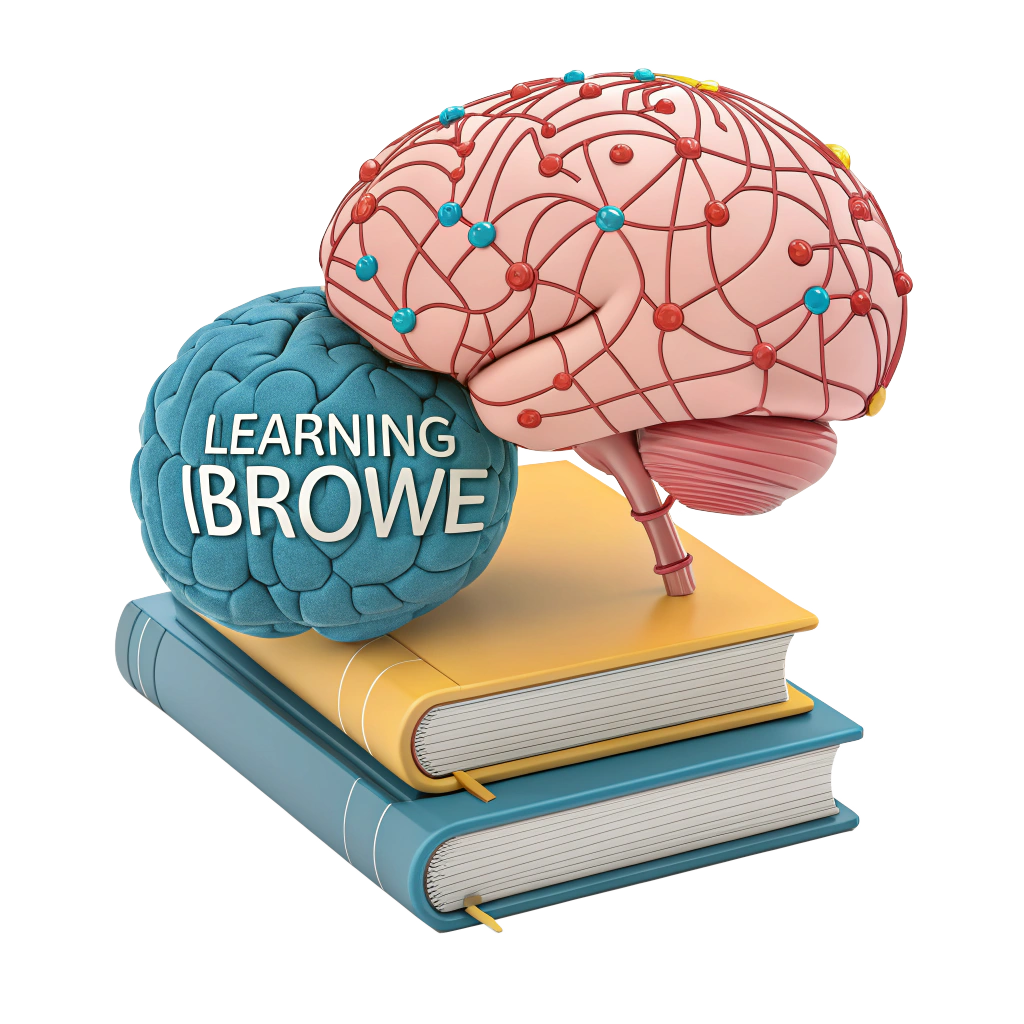🚀 How to Enable Extensions in Incognito Mode: Boost Your Private Browsing! 🌐
Love browsing privately in Incognito or Private mode to keep your history hidden on shared devices? 📱 But what about your favorite extensions—do they work in these modes? By default, most browsers disable extensions in private windows, but you can easily enable them! In this guide, we’ll explain how Incognito mode works, how to enable extensions in private windows across major browsers, and why iBrowe offers a better, privacy-first solution without the need for extra extensions. Let’s make private browsing even better! 🛡️
🔍 How Does Incognito/Private Mode Work?
Incognito (or Private) mode is designed to keep your browsing activity private on your device. It prevents your browsing history, search history, and cookies from being saved locally, so others using the same device can’t see what you’ve been up to. 🕵️♂️ Here’s what it does:
- Clears Local Data: Browsing data (history, cookies) is deleted when you close the private window. 🗑️
- Fresh Storage: Each new private window starts with empty storage, isolating it from regular sessions. ✅
- Limited Privacy: Incognito hides your activity from other users on your device but doesn’t stop websites, advertisers, or your ISP from tracking you online. ⚠️
Important Notes
- Extensions in Incognito: Enabling extensions in private mode doesn’t make them more secure. If an extension has vulnerabilities, it remains risky in any mode. 🔍
- Privacy Gaps: Big Tech browsers like Chrome and Edge offer minimal online privacy in Incognito mode, as trackers and ads can still follow you. 😱
For true online privacy, you’ll need a browser like iBrowe, but first, let’s see how to enable extensions in private windows! 🚀
🛠️ How to Enable Extensions in Incognito/Private Mode
Most browsers disable extensions in private modes by default to prevent potential data leaks, but you can manually enable them. Here’s how to do it for popular browsers:
Google Chrome 📱
Chrome’s Incognito mode disables extensions to avoid tracking, but you can enable them:
- Open Chrome on your desktop or mobile. 🌐
- Click the “⋮” menu (three dots) in the top-right corner.
- Go to Extensions > Manage Extensions (or Settings > Extensions).
- Find the extension you want (e.g., uBlock Origin, Grammarly).
- Click Details for that extension.
- Toggle Allow in Incognito to On. 🟢
- Open an Incognito window (Ctrl+Shift+N) to use the extension.
Note: Chrome’s mobile app doesn’t support extensions, so this applies to desktop only. 📴
Mozilla Firefox 🦊
Firefox calls private windows “Private Browsing” and disables extensions by default. To enable:
- Open Firefox. 🌐
- Click the “≡” menu (three lines) in the top-right corner.
- Go to Add-ons and Themes > Extensions.
- Find your extension and click the “…” menu next to it.
- Select Manage.
- Under Run in Private Windows, choose Allow. 🟢
- Open a Private window (Ctrl+Shift+P) to test.
Microsoft Edge 🖥️
Edge’s “InPrivate” mode also disables extensions. To enable them:
- Open Edge. 🌐
- Click the “…” menu (three dots) > Extensions.
- Find your extension and click the “…” menu next to it.
- Select Manage Extension.
- Check Allow in InPrivate. 🟢
- Open an InPrivate window (Ctrl+Shift+N) to use the extension.
iBrowe 🌟
iBrowe’s Private mode (with optional Tor support) disables extensions for maximum privacy but allows you to enable them:
- Open iBrowe. 🌐
- Click the “≡” menu (three lines) > Extensions > Manage Extensions.
- Find your extension and click Details.
- Toggle Allow in Private to On. 🟢
- Open a Private window (Menu > New Private Window) or Private with Tor to use the extension.
Pro Tip: iBrowe’s Shields feature blocks ads and trackers by default, so you may not need privacy extensions in Private mode. Toggle Shields off for specific sites via the shield icon in the address bar if needed. 🛑
📊 Browser Extension Settings Comparison
| Browser | Private Mode Name | Enable Extensions Path | Native Privacy Features |
|---|---|---|---|
| iBrowe | Private / Private with Tor | Menu > Extensions > Details > Allow in Private | Shields (ads, trackers, fingerprinting) 🛡️ |
| Chrome | Incognito | Settings > Extensions > Details > Allow in Incognito | Weak ad limiter 📢 |
| Firefox | Private Browsing | Add-ons > Extensions > Manage > Run in Private | Enhanced Tracking Protection 🦊 |
| Edge | InPrivate | Extensions > Manage Extension > Allow in InPrivate | Tracking Prevention 🖥️ |
⚠️ Why Incognito Mode Isn’t Enough for Privacy
Incognito mode is great for hiding your activity on your device, but it’s not a privacy shield online:
- Trackers Persist: Websites, advertisers, and ISPs can still track you in Incognito mode. 🕵️♂️
- Extension Risks: Enabling extensions doesn’t make them safer—vulnerable extensions can leak data in any mode. ⚠️
- Big Tech Limits: Chrome and Edge prioritize ad revenue, offering minimal privacy protections. 💸
For real online privacy, you need a browser built for it, like iBrowe. 🌟
🌟 iBrowe: True Privacy Without Extra Extensions
iBrowe is a privacy-first browser that makes Incognito mode’s limitations irrelevant. Built on Chromium, it feels like Chrome but with powerful protections baked in. Here’s why iBrowe is the ultimate choice:
- Shields: Blocks ads, pop-ups, trackers, cookies, and fingerprinting by default in all modes, including Private and Private with Tor. 🛑
- Blazing Speed: Pages load up to 3x faster by skipping ad data, saving bandwidth and battery. ⚡
- Advanced Privacy: Features like CNAME uncloaking stop sneaky trackers that extensions might miss. 🔒
- iBrowe Rewards: Opt into privacy-respecting ads to earn Basic Attention Tokens (BAT) for tipping sites or swapping for gift cards/crypto. 🎁
- Built-In VPN: Hides your activity from ISPs and websites, even outside the browser. 🔐
- Cross-Platform: Syncs across Android, iOS, and desktop. 📱💻
With iBrowe, you don’t need privacy extensions like uBlock Origin or Ghostery—Shields handles it all. If you do use extensions, enabling them in Private mode is easy, and iBrowe’s security minimizes risks. Plus, iBrowe is 100% free and ad-free by default! 🌍
Getting Started with iBrowe
- Download iBrowe from iBrowe.com or your app store. 📲
- Open iBrowe—Shields blocks ads and trackers automatically in all modes. 🛡️
- Enable extensions in Private mode (if needed) using the steps above. ⚙️
- (Optional) Join iBrowe Rewards to earn BAT and support creators privately. 💸
📝 Bonus Tips for Private Browsing
- Vet Extensions: Choose extensions with high ratings and trusted developers. Check permissions to avoid data leaks. ✅
- Use Private with Tor: iBrowe’s Private with Tor mode adds extra anonymity for sensitive browsing. 🕵️♂️
- Clear Cache: In iBrowe, go to Settings > Privacy and security > Clear browsing data to remove cached ads. 🧹
- Check Shields: Click the shield icon to see blocked items or adjust settings for specific sites. 📊
- Limit Extensions: iBrowe’s Shields reduces the need for privacy extensions, minimizing performance drag. 🚀
🚀 Browse Privately with iBrowe!
Enabling extensions in Incognito or Private mode is simple, but for true privacy, download iBrowe for free. With Shields, a built-in VPN, and Rewards, iBrowe delivers a faster, safer, ad-free web without relying on risky extensions. Make private browsing truly private! 🌍
🔗 Download iBrowe: iBrowe.com
💬 What extensions do you use in private mode? Share your tips or ask questions in the comments—let’s level up our browsing game! 😄