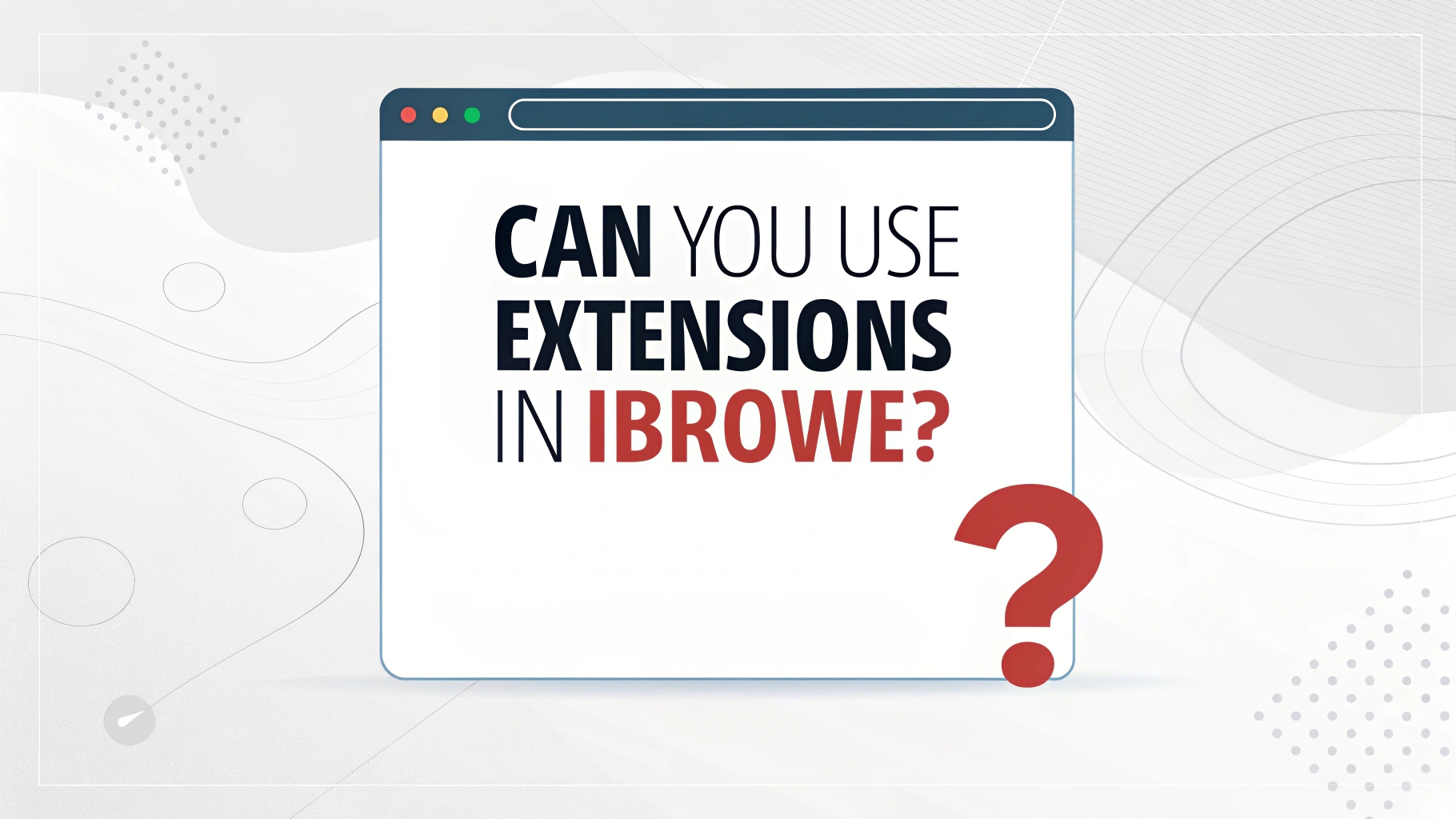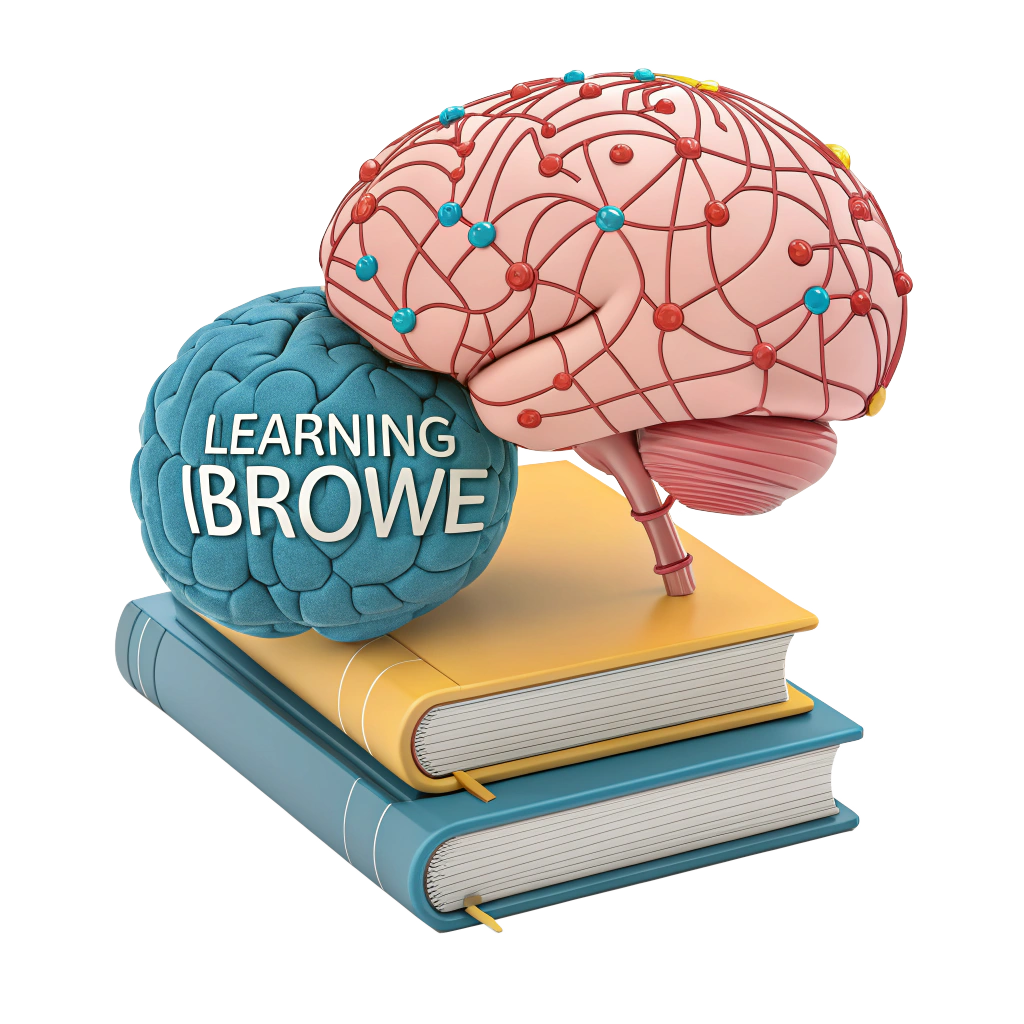🚀 Can You Use Extensions in iBrowe? Your Guide to Supercharging Your Browser 🌐
The iBrowe browser comes loaded with awesome features like a built-in ad blocker, tracker protection, and lightning-fast performance. 🛡️ But what if you want to add more functionality? Good news: iBrowe supports all Chrome Web Store extensions, letting you customize your browsing experience to your heart’s content! 🎉 In this guide, we’ll walk you through how to safely find, install, and manage Chrome extensions in iBrowe, plus explain why its native features might reduce your need for extensions. Let’s dive in! 🔎
🔍 Why Use Extensions in iBrowe?
iBrowe’s Shields feature blocks ads, trackers, and fingerprinting out of the box, making it a privacy powerhouse. 🔒 But extensions can add extra tools, like password managers, productivity apps, or custom themes. Here’s why you might want to use them:
- Extra Features: Add tools like Grammarly, LastPass, or Dark Reader for specific needs. 📝
- Customization: Personalize iBrowe with themes or workflow enhancers. 🎨
- Specialized Tasks: Use extensions for niche functions, like web scraping or developer tools. ⚙️
Caution: Extensions can introduce security risks, slow your browser, or track your data. Always vet extensions carefully! 🕵️♂️ iBrowe’s built-in protections often reduce the need for extra ad-blocking or privacy extensions.
🛠️ How to Install Chrome Extensions in iBrowe
Since iBrowe is built on Chromium (like Google Chrome), it supports all extensions from the Chrome Web Store. Here’s how to install them:
- Open iBrowe on your desktop. 🌐
- Visit the Chrome Web Store (search for it in iBrowe or go to
chromewebstore.google.com). - Search for your desired extension (e.g., uBlock Origin, Honey, or Pocket). 🔍
- Click Add to Chrome (it’ll work for iBrowe too!) on the extension’s page.
- Review the permissions pop-up carefully—extensions may request access to your data or browsing activity. ⚠️
- Click Add Extension to install if you’re comfortable with the permissions.
- The extension’s icon will appear in iBrowe’s toolbar, ready to use! ✅
Pro Tip: Stick to extensions with high ratings (4+ stars) and many reviews. Check the developer’s reputation to avoid malicious extensions. 🔐
⚙️ How to Enable, Disable, or Remove Extensions in iBrowe
Managing extensions in iBrowe is a breeze. Here’s how to control them:
- Open iBrowe. 🌐
- Click the “≡” menu (three lines) in the top-right corner.
- Select Extensions (or go to
Settings > Extensions). - For each extension:
- Enable/Disable: Toggle the switch on the extension card to turn it on or off. 🟢/🔴
- Remove: Click Remove to uninstall the extension completely. 🗑️
- To manage site-specific settings, right-click the extension’s toolbar icon and select Options or Manage extension for custom configurations. ⚙️
Note: Disabling an extension keeps it installed but inactive, perfect for temporary troubleshooting without uninstalling. iBrowe’s Shields can often handle ad-blocking tasks, so you may not need to re-enable ad-blocking extensions. 🛑
📊 Extension Management Comparison
| Browser | Extension Store | How to Disable/Remove | Native Ad Blocking? |
|---|---|---|---|
| iBrowe | Chrome Web Store | Menu > Extensions > Toggle/Remove | Yes (Shields) 🛡️ |
| Chrome | Chrome Web Store | Menu > Extensions > Manage Extensions | Limited (Ad limiter) 📢 |
| Edge | Chrome Web Store & Edge Add-ons | Settings > Extensions > Toggle/Remove | Limited (Tracking prevention) 🖥️ |
❓ Will Manifest V2 Extensions Work in iBrowe?
Google’s shift to Manifest V3 (MV3) is phasing out some Manifest V2 (MV2) extensions, which rely on older APIs to block ads and trackers. This affects Chrome and other Chromium-based browsers. However, iBrowe has committed to supporting key MV2 extensions, ensuring compatibility for popular tools like uBlock Origin. ✅
- MV2 Extensions: iBrowe supports many MV2 extensions, but some may show warnings or lose functionality over time due to Chrome Web Store restrictions. ⚠️
- MV3 Extensions: Fully compatible with iBrowe, just like in Chrome. 🌟
- Why It Matters: iBrowe’s Shields feature is so robust—blocking ads, trackers, and fingerprinting—that you may not need MV2 ad-blocking extensions like uBlock Origin. 🛡️
Learn More: Check iBrowe’s official blog for updates on MV2/MV3 support or troubleshoot extension error messages in the Chrome Web Store help center.
🌟 Why iBrowe Reduces the Need for Extensions
iBrowe’s built-in features make many extensions redundant, especially for privacy and ad blocking:
- Shields: Blocks ads, pop-ups, trackers, cookies, and fingerprinting by default. Click the shield icon in the address bar to see what’s blocked or toggle settings for specific sites. 🛑
- Blazing Speed: By skipping ads and trackers, pages load up to 3x faster, saving data and battery. ⚡
- Privacy First: Advanced features like CNAME uncloaking stop sneaky trackers that extensions might miss. 🔒
- iBrowe Rewards: Opt into privacy-respecting ads to earn Basic Attention Tokens (BAT), which you can tip to websites or swap for gift cards/crypto. 🎁
- Built-In VPN: Extra security for browsing outside the browser. 🔐
- Cross-Platform: Syncs across Android, iOS, and desktop. 📱💻
Unlike extensions, which can slow your browser, increase your digital fingerprint, or pose security risks, iBrowe’s native tools deliver a seamless, secure experience. If a site needs extensions disabled, toggle Shields off for that site with one click and re-enable later. 🚀
Getting Started with iBrowe
- Download iBrowe from iBrowe.com or your app store. 📲
- Open iBrowe—Shields blocks ads and trackers automatically. 🛡️
- Install Chrome extensions if needed via the Chrome Web Store (follow steps above). 🔍
- (Optional) Join iBrowe Rewards to earn BAT and support creators while staying private. 💸
⚠️ Extension Safety Tips
- Vet Extensions: Choose those with high ratings, many reviews, and trusted developers. Check permissions carefully. ✅
- Limit Extensions: Fewer extensions reduce performance drag and security risks. iBrowe’s Shields often cover ad-blocking needs. 🛑
- Update Regularly: Keep iBrowe and extensions updated to avoid compatibility issues or vulnerabilities. 🔄
- Monitor Performance: If a site breaks, disable extensions or Shields temporarily for that site and test. ⚙️
Warning: Extensions can track your data or introduce vulnerabilities. iBrowe’s native protections minimize these risks, making it a safer choice than piling on extensions. 🔐
📝 Bonus Tips for a Smooth iBrowe Experience
- Clear Cache: Go to Settings > Privacy and security > Clear browsing data to remove cached ads. 🧹
- Use Private Mode: iBrowe’s private tabs with Tor enhance anonymity for sensitive browsing. 🕵️♂️
- Check Shields Stats: Click the shield icon to see how many ads/trackers iBrowe blocks per site. 📊
- Explore Rewards: Support your favorite sites with BAT without compromising privacy. 🎉
🚀 Supercharge Your Browsing with iBrowe!
Yes, you can use Chrome extensions in iBrowe to add extra flair, but its built-in Shields and privacy features often make extensions unnecessary. Download iBrowe for free to enjoy ad-free, tracker-free browsing with blazing speed and top-tier security. Customize with extensions if you want, but iBrowe’s got you covered out of the box! 🌍
🔗 Download iBrowe: iBrowe.com
💬 What extensions do you use with iBrowe? Share your favorites or ask questions in the comments—let’s optimize our browsing together! 😄