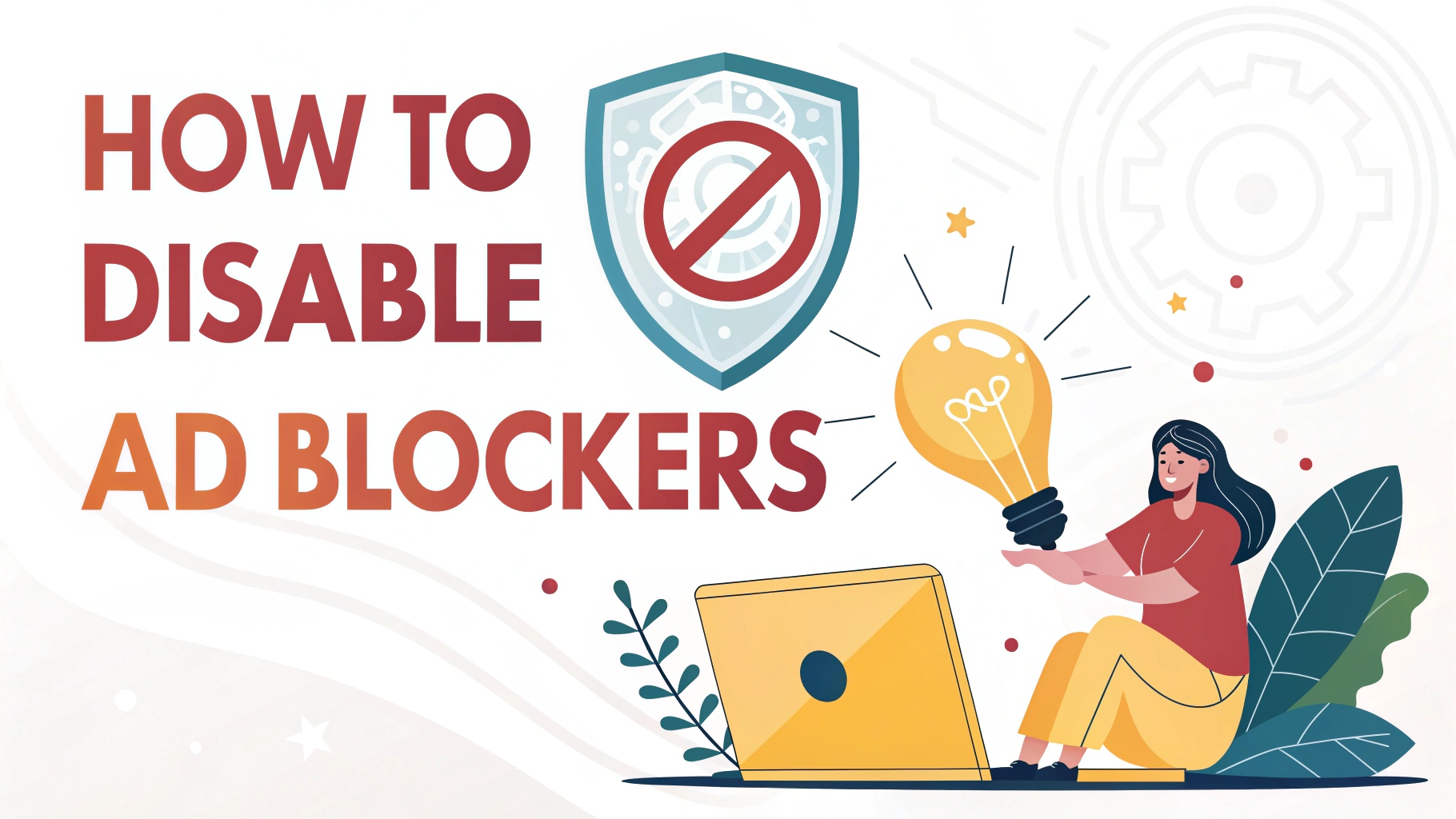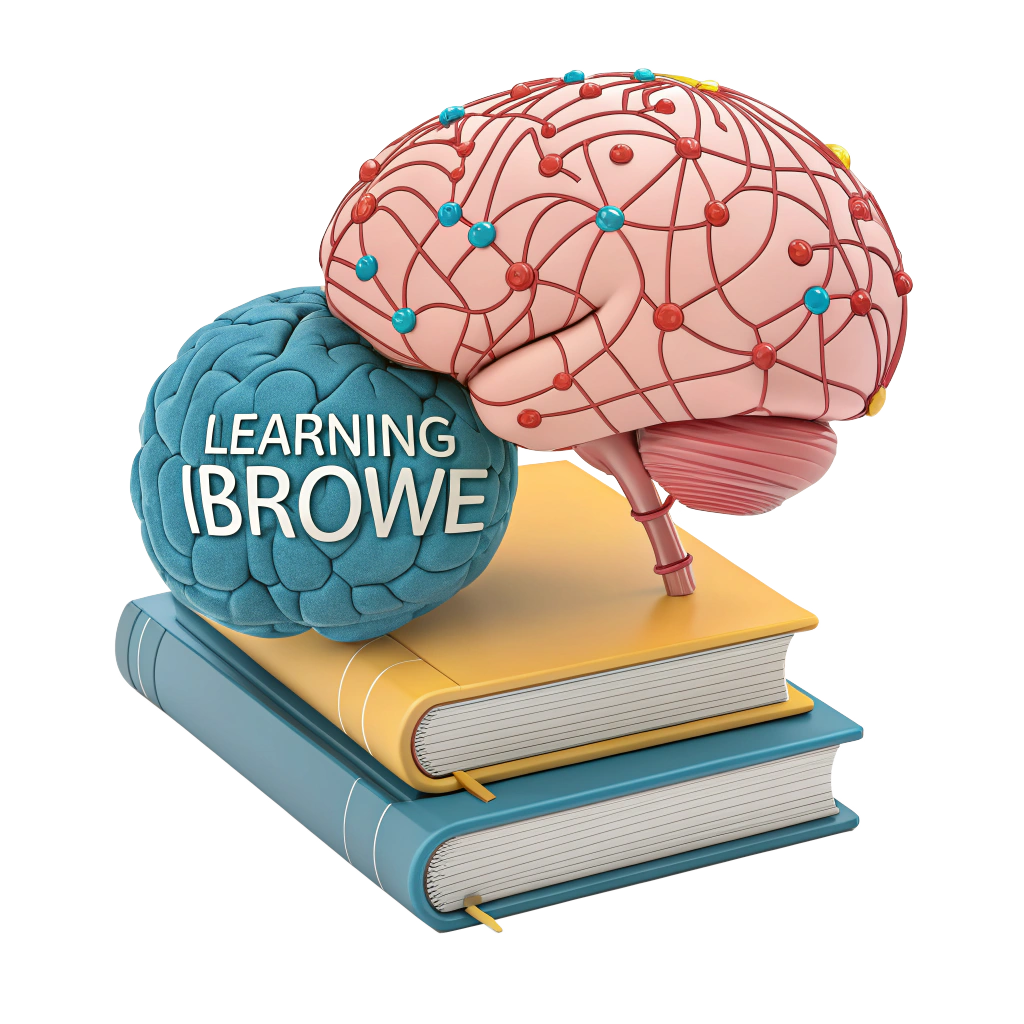🚀 How to Disable Ad Blockers: A Complete Guide to Unblocking the Web 🌐
Ad blockers are lifesavers for a cleaner, faster, and more private web—zapping annoying pop-ups, autoplay ads, and trackers. 🛡️ But sometimes, they can be too good, accidentally blocking essential webpage elements like forms, images, or payment portals. 😣 Whether you’re using a browser’s built-in ad limiter or a third-party extension, you can easily disable them when needed. In this guide, we’ll explain how ad blockers work, why you might want to turn them off temporarily, and how to do it across popular browsers. Plus, we’ll show why iBrowe offers the ultimate ad-blocking solution without the hassle. Let’s dive in! 🚀
🔍 How Do Ad Blockers Work?
Ad blockers clean up your browsing by targeting ads in two main ways:
- Request Blocking: The most common method. When a webpage loads, the ad blocker checks its scripts against a list of known ad servers or trackers. Matches are blocked before they load, preventing ads from appearing. 🛑
- Element Hiding: If an ad slips through (e.g., hosted on the website’s server), the ad blocker hides it, leaving a blank space or “hole” on the page. 🕵️♂️
Some ad blockers replace blocked ads with approved ones, but most leave empty spaces, which can sometimes break webpage layouts. This is where disabling your ad blocker comes in handy.
Why Disable an Ad Blocker?
- Broken Webpages: Ad blockers might block non-ad elements like forms, images, or payment gateways, causing sites to malfunction. 🛠️
- Accessing Content: Some sites require you to disable ad blockers to view content or use features. 📄
- Supporting Creators: Temporarily allowing ads can support websites that rely on ad revenue. 💸
Important: Only disable ad blockers temporarily and for trusted sites. Keeping them on protects your privacy, security, and sanity from intrusive ads and trackers. 🔒
🛠️ How to Disable Built-In Ad Blockers
Many browsers have built-in ad limiters or tracking protections that block some ads. Here’s how to toggle them off in popular browsers:
Google Chrome 📱
Chrome’s ad limiter blocks “intrusive” ads based on the Better Ads Standards but lets many ads through. To disable it:
- Open Chrome on your desktop or mobile. 🌐
- Click the “⋮” menu (three dots) in the top-right corner.
- Go to Settings > Privacy and security > Site settings.
- Scroll to Additional content settings and click Ads.
- Select Allow ads on all sites to disable the limiter. (Default is “Block ads on sites that show intrusive or misleading ads.”) 🛑
- (Optional) Under Site settings, click Pop-ups and redirects and set to Allow for specific sites.
Mobile Note: On Android/iOS, find these settings under Settings > Site settings > Ads and Pop-ups and redirects.
Mozilla Firefox 🦊
Firefox doesn’t have a dedicated ad blocker but uses Enhanced Tracking Protection to block some ad-related trackers. To adjust:
- Open Firefox. 🌐
- Click the “≡” menu (three lines) in the top-right corner.
- Go to Settings > Privacy & Security.
- Under Enhanced Tracking Protection, choose:
- Standard: Blocks some trackers (default, minimal ad blocking). ✅
- Strict: Blocks more trackers and ads but may break sites. 🛑
- Custom: Pick specific trackers to block (e.g., disable ad-related tracking). ⚙️
- To allow ads on a specific site, click the shield icon in the address bar and toggle off Enhanced Tracking Protection.
Microsoft Edge 🖥️
Edge’s Tracking Prevention blocks some malicious ads and trackers. To toggle it:
- Open Edge. 🌐
- Click Settings and more (three dots) > Settings.
- Go to Privacy, search, and services.
- Under Tracking prevention, select:
- Balanced: Default, blocks some ad trackers. ✅
- Strict: Blocks more trackers but may break sites. 🛑
- Off: Disables tracking prevention, allowing more ads. 📢
- To allow ads on a specific site, click the lock icon in the address bar and toggle off Tracking prevention.
Site Exceptions
For Chrome and Edge, you can allow ads on specific sites:
- In Chrome: Go to Site settings, click Ads, and add URLs under Customized behaviors > Allow.
- In Edge: Click the lock icon in the address bar, select Permissions for this site, and adjust tracking settings.
Pro Tip: Always re-enable ad blockers after troubleshooting to maintain privacy and security. 🔒
📊 Comparison of Browser Ad-Blocking Settings
| Browser | Ad Blocking Feature | How to Disable | Limitations |
|---|---|---|---|
| Chrome | Ad limiter (Better Ads Standards) | Settings > Privacy > Site settings > Ads > Allow | Lets many ads through; no tracker blocking. 📢 |
| Firefox | Enhanced Tracking Protection | Settings > Privacy & Security > Standard/Custom | Not a true ad blocker; may break sites in Strict mode. 🦊 |
| Edge | Tracking Prevention | Settings > Privacy > Tracking prevention > Off | Limited ad blocking; focuses on trackers. 🖥️ |
⚙️ How to Disable Ad-Blocking Extensions
If you’re using a third-party ad blocker like AdBlock Plus or uBlock Origin, you can disable it easily:
Google Chrome
- Open Chrome. 🌐
- Click the “⋮” menu > Extensions > Manage Extensions.
- Find your ad blocker (e.g., AdBlock Plus, uBlock Origin).
- Toggle the switch to Off to disable, or click Remove to uninstall. 🛑
- To disable for a specific site, click the extension’s icon in the toolbar, select Pause on this site, or adjust its settings.
Mozilla Firefox
- Open Firefox. 🦊
- Click the “≡” menu > Add-ons and Themes.
- Under Extensions, find your ad blocker.
- Click the toggle to disable or select Remove. ⚙️
- For specific sites, click the extension’s toolbar icon and choose Disable on this site.
Microsoft Edge
- Open Edge. 🖥️
- Click Settings and more > Extensions.
- Locate your ad blocker and toggle it Off or click Remove. 🛑
- To allow ads on a site, click the extension’s icon and select Pause or adjust site-specific settings.
Warning: Extensions can slow your browser, increase your digital fingerprint, or introduce security risks. Consider a browser with built-in ad blocking like iBrowe for a safer alternative. 🔐
🌟 iBrowe: Ad Blocking Done Right
Why wrestle with extensions or weak built-in limiters? iBrowe is a privacy-first browser with built-in ad blocking via its Shields feature. No extensions, no hassle—just a clean, fast, and secure web experience. 🛡️
Why Choose iBrowe?
- Native Blocking: Shields blocks ads, pop-ups, trackers, cookies, and fingerprinting by default. 🛑
- Blazing Speed: Pages load up to 3x faster by skipping ad data, saving bandwidth and battery. ⚡
- Unmatched Privacy: Supports advanced features like CNAME uncloaking to stop sneaky trackers. 🔒
- Creator Support: Opt into iBrowe Rewards to view privacy-respecting ads and earn Basic Attention Tokens (BAT) to tip sites or swap for gift cards/crypto. 🎁
- Cross-Platform: Syncs across Android, iOS, and desktop. 📱💻
- Easy Control: Click the shield icon in the address bar to toggle Shields on/off for specific sites or view blocked items. ⚙️
Unlike Chrome’s limited ad limiter or risky extensions, iBrowe offers robust protection without setup. If a site breaks, toggle Shields off for that site with one click and re-enable it later. Plus, iBrowe’s Rewards let you support creators without invasive ads. If you skip Rewards, iBrowe is 100% free and ad-free by default! 🌐
How to Use iBrowe
- Download iBrowe from iBrowe.com or your app store. 📲
- Open iBrowe—Shields blocks ads and trackers automatically. 🛡️
- To allow ads on a site, click the shield icon in the address bar and toggle Shields Off. Re-enable when done. ⚙️
- (Optional) Join iBrowe Rewards to earn BAT and support your favorite sites. 💸
📝 Bonus Tips for Managing Ad Blockers
- Site-Specific Tweaks: Use browser or extension settings to allow ads only on trusted sites that need them (e.g., payment portals). ✅
- Check for Updates: Keep browsers and extensions updated to avoid compatibility issues. 🔄
- Clear Cache: Clear your browser cache (Chrome: Settings > Privacy > Clear browsing data) to remove cached ads. 🧹
- Use a VPN: Pair iBrowe with a VPN for extra privacy and tracker protection. 🔐
🚀 Go Ad-Free with iBrowe!
Need to disable an ad blocker? It’s easy with the steps above. But for the best experience, download iBrowe for free and enjoy seamless ad blocking, faster browsing, and top-tier privacy. With Shields and Rewards, iBrowe balances a clean web with support for creators. Join the ad-free revolution! 🌍
🔗 Download iBrowe: iBrowe.com
💬 Got ad-blocking tips or questions? Share them in the comments—let’s make browsing better together! 😄