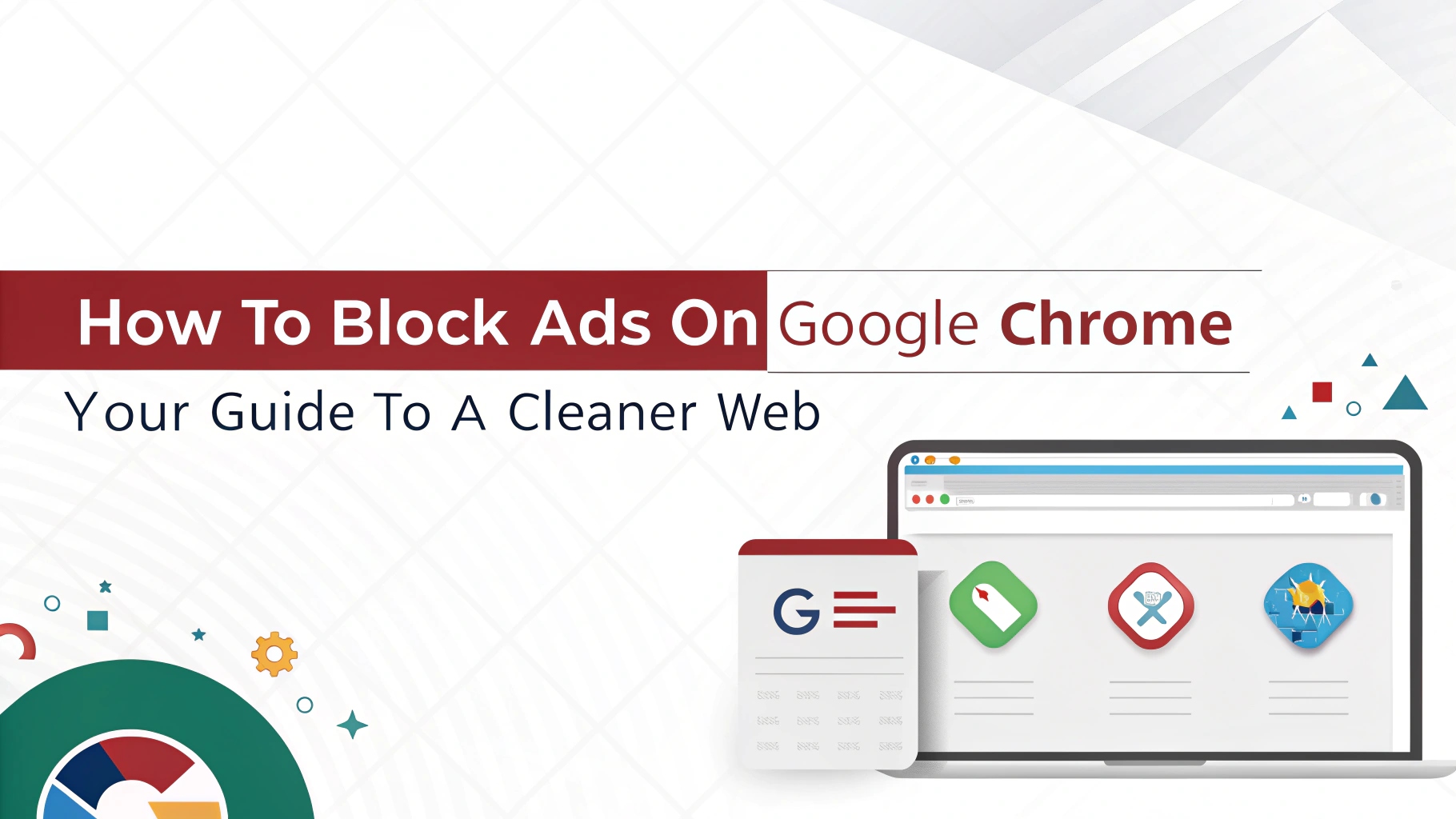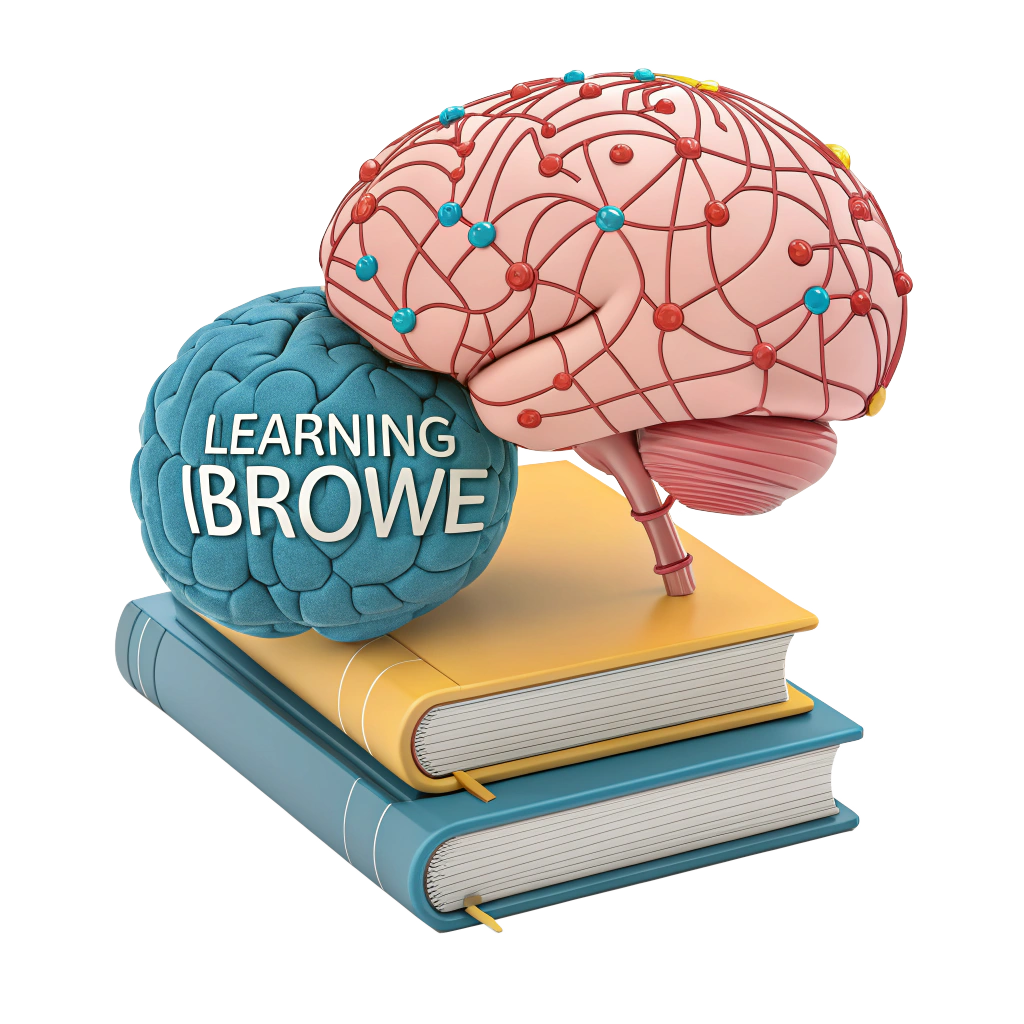🚀 How to Block Ads on Google Chrome: Your Guide to a Cleaner Web 🌐
Ads on the web can be a nightmare—pop-ups cluttering your screen, autoplay videos blaring, and trackers snooping on your every click. 😣 Google Chrome offers a built-in ad limiter, but it’s more of a light filter than a full-blown ad blocker, letting plenty of annoying (and privacy-invasive) ads slip through. For a truly ad-free experience, you might need third-party extensions or a privacy-first browser like iBrowe. 🛡️
In this guide, we’ll break down how Chrome’s ad limiter works, how to enable or disable it, explore popular ad-blocker extensions, and show why iBrowe is the ultimate solution for ad-free browsing. Let’s dive in and clean up your web experience! 🚀
🔍 Understanding Chrome’s Built-In Ad Limiter
Chrome’s ad blocker isn’t really a blocker—it’s more of an ad limiter based on the Better Ads Standards. It targets only the most intrusive ads (like pop-ups or autoplay video ads) while allowing “acceptable” ones. Why? Google’s a massive advertising company, relying on ad revenue from platforms like YouTube. Blocking all ads would hurt their bottom line, so their tool strikes a balance. 💸
What Chrome’s Ad Limiter Does
- Blocks Intrusive Ads: Stops pop-ups, large sticky ads, and autoplay videos with sound. 🛑
- Allows “Acceptable” Ads: Non-disruptive ads (e.g., small banners) often get through.
- No Tracker Blocking: Doesn’t stop trackers that monitor your browsing habits. 🕵️♂️
Limitations
- Misses Many Ads: First-party ads (hosted on the website itself) and some third-party ads slip through. 📢
- Privacy Gaps: Doesn’t block trackers or cookies, leaving your data exposed.
- Not Customizable: Limited control compared to dedicated ad blockers.
For better protection, many users turn to third-party extensions or privacy-focused browsers like iBrowe. Let’s explore your options! 🔎
🛠️ How to Enable/Disable Chrome’s Ad Limiter
Here’s how to toggle Chrome’s built-in ad limiter on your desktop or laptop:
- Open Google Chrome. Launch the browser on your computer. 📱
- Click the “⋮” menu (three dots) in the top-right corner.
- Go to Settings > Privacy and security > Site settings.
- Scroll to Additional permissions and click Ads.
- Toggle the setting:
- Block ads on sites that show intrusive or misleading ads (default, enables the limiter). 🛑
- Allow ads on all sites (disables the limiter).
- (Optional) Under Site settings, click Pop-ups and redirects and set to Don’t allow sites to send pop-ups or use redirects for extra protection.
Pro Tip: Chrome’s mobile app has similar settings under Settings > Site settings > Ads and Pop-ups and redirects. However, it doesn’t support extensions, limiting your options on mobile. 📱
📊 Popular Third-Party Ad Blockers for Chrome
For stronger ad blocking, third-party extensions are a go-to. Here’s a quick look at two popular ones:
| Extension | Key Features | Drawbacks |
|---|---|---|
| AdBlock Plus | Blocks ads on YouTube, Facebook, Twitch; supports “acceptable ads” option. ✅ | Allows pay-to-play ads by default; tracking protection off by default. 💸 |
| Ghostery | Blocks ads, trackers, and cookies; highly customizable privacy settings. 🔒 | Can be complex to configure; may slow browsing on some sites. 🐢 |
AdBlock Plus 📢
- What It Does: Blocks ads across major sites, with an option to allow non-intrusive ads.
- Why It’s Popular: Easy to install, widely trusted, and works on Chrome, Firefox, and more.
- Cons: Its “acceptable ads” program lets some ads through (companies pay for this). Tracking protection (via EasyPrivacy) is off by default.
Ghostery 🔍
- What It Does: Combines ad blocking with tracker and cookie protection, with granular control over what’s blocked.
- Why It’s Popular: Great for privacy enthusiasts who want to customize their experience.
- Cons: Setup can be overwhelming; may impact performance on ad-heavy sites.
Warning: Google’s shift to Manifest V3 may limit how extensions like AdBlock Plus and Ghostery work, as it restricts their ability to block web requests. Plus, extensions can slow your browser and increase your digital fingerprint, making you easier to track. 🕵️♂️
🌟 iBrowe: The Best Way to Block Ads
Why juggle settings or risky extensions? iBrowe is a privacy-first browser with built-in ad blocking via its Shields feature. No extensions, no hassle—just a fast, secure, and ad-free web. 🛡️
Why iBrowe Shines
- Native Ad Blocking: Shields blocks ads, pop-ups, and trackers by default, no setup needed. 🛑
- Blazing Fast: Pages load up to 3x faster by skipping ad-related data, saving bandwidth and battery. ⚡
- Privacy First: Stops third-party trackers and supports advanced features like CNAME uncloaking to foil sneaky tracking. 🔒
- Support Creators: With iBrowe Rewards, opt into privacy-respecting ads and earn Basic Attention Tokens (BAT) to tip websites or swap for gift cards/crypto. 🎁
- Cross-Platform: Syncs across Android, iOS, and desktop for a seamless experience. 📱💻
- Built-In VPN: Offers extra protection with an integrated virtual private network (VPN). 🔐
Unlike Chrome’s weak limiter or extensions with potential risks, iBrowe delivers a comprehensive solution. Plus, its Rewards program lets you support your favorite sites without invasive ads. If you don’t opt in, iBrowe is still 100% free and blocks ads by default! 🌐
How to Get Started with iBrowe
- Download iBrowe from iBrowe.com or your app store. 📲
- Open iBrowe—Shields is enabled by default, blocking ads and trackers instantly. 🛡️
- Customize Shields via the address bar (tap the shield icon) to adjust blocking for specific sites. ⚙️
- (Optional) Join iBrowe Rewards to earn BAT and support creators while keeping privacy first. 💸
⚠️ Why Avoid Chrome’s Limiter and Extensions?
- Chrome’s Limiter: Too permissive, letting many ads and trackers through. It’s designed to protect Google’s ad revenue, not your privacy. 💸
- Extensions: Can slow your browser, increase your digital fingerprint, and face restrictions with Manifest V3. Some even introduce security risks. 🕵️♂️
iBrowe’s native blocking bypasses these issues, offering speed, security, and simplicity without extra plugins. 🚀
📝 Bonus Tips for Ad-Free Browsing
- Clear Cache: Regularly clear Chrome’s cache (Settings > Privacy and security > Clear browsing data) to remove cached ads. 🧹
- Use Incognito Mode: Reduces some tracking, but won’t block ads—combine with iBrowe for best results. 🔍
- Try Ad-Blocking DNS: Services like AdGuard DNS can block ads system-wide, complementing iBrowe. 🌐
- Verify Extensions: Always check reviews and permissions before installing Chrome extensions to avoid malicious ones. ✅
🚀 Go Ad-Free with iBrowe!
Ready to ditch annoying ads and trackers? Download iBrowe for free and enjoy a faster, safer, and more private web. Whether you’re browsing on desktop or mobile, iBrowe’s Shields and Rewards make it the ultimate choice for ad-free browsing. Join the privacy revolution today! 🌍
🔗 Download iBrowe: iBrowe.com
💬 What’s your favorite way to block ads? Share your tips or ask questions in the comments—let’s make the web better together! 😄