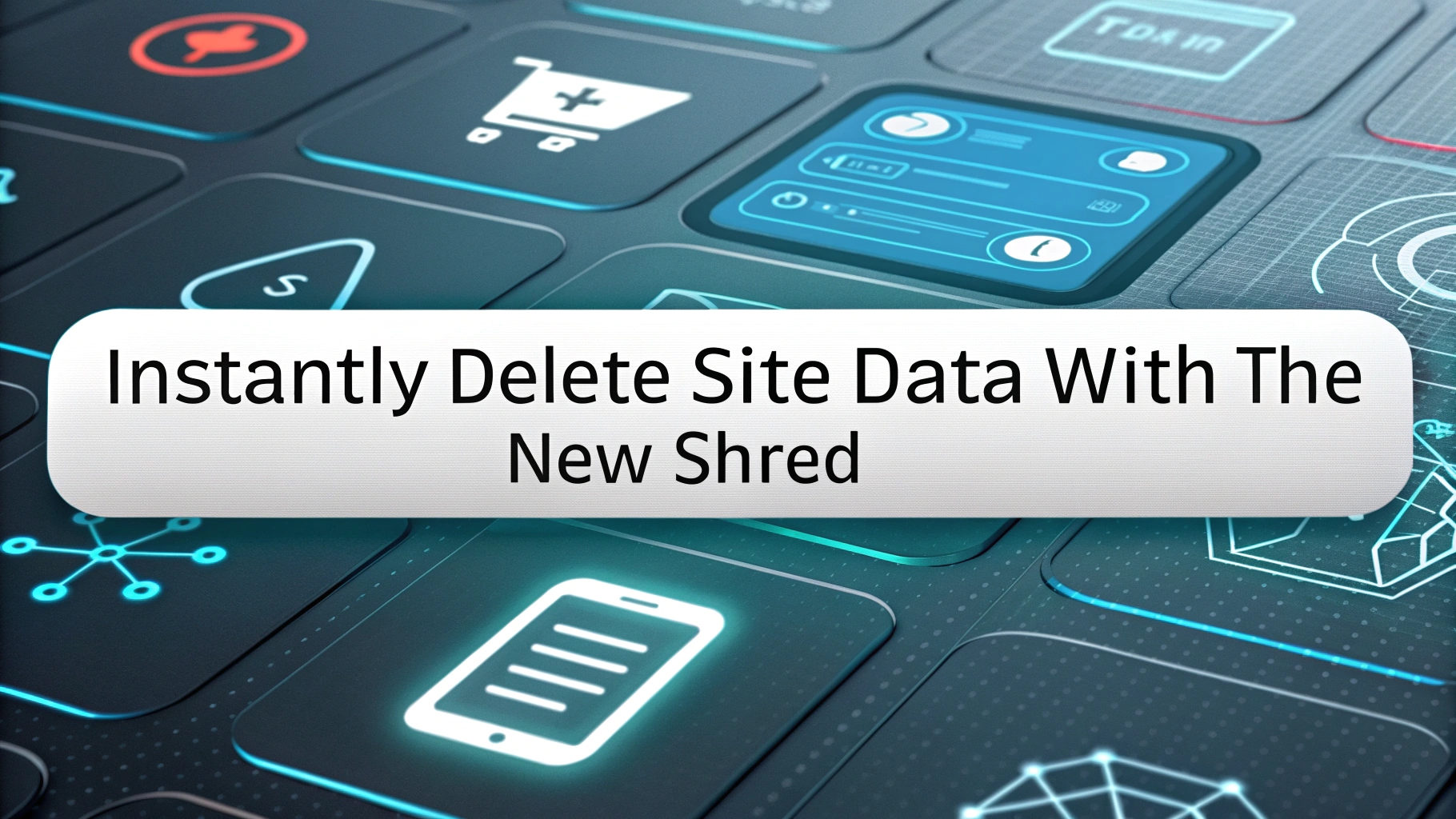This is the thirtieth post in an ongoing series showcasing privacy features in iBrowe. This update highlights work by Stephen Heaps (Senior Software Engineer, iOS), Jacob Sikorski (iOS Privacy Engineer), and Agustín Ruiz (DesignOps Lead), and was written by Shivan Kaul Sahib (Lead for Privacy Engineering).
📋 Overview
Starting with iBrowe for iOS 1.71, we introduce Shred—a one-tap way to instantly erase all data a website stores on your device. Unlike other browsers that force you to clear everything globally or manage complicated site exceptions, Shred targets a single site’s data only. This prevents unwanted first-party tracking (e.g., “you have 3 articles left today” messages) and stops companies from building detailed profiles based on repeated visits. You remain logged in to the rest of your favorite sites, while completely wiping out cookies, caches, local storage, and any site data that identifies you across sessions. 🔥
🔍 1. What Is Shred and Why It Matters
1.1 The Problem with First-Party Tracking
- Persistent Cookies & Storage: Many websites use first-party storage (cookies, localStorage) to track how often you return. 📊
- Paywalls & Rate Limits: News sites can read that you’ve hit your article limit based on stored data. 🔒
- Server-Side Profiling: Even without third-party cookies, sites can link your visits over time via first-party data.
- Existing Tools Fall Short: Clearing all site data globally logs you out everywhere; browser settings often require multiple steps or don’t clear caches/hidden storage.
1.2 Introducing Shred: One-Tap Site Data Erasure
- Per-Site Granularity: Shred deletes only the data for the active site (same eTLD+1), leaving other tabs and sites untouched. 🌐
- Instant & Intuitive: A dedicated Shred button appears in multiple places—no need to hunt through Settings or remember to clear later. 🚀
- Comprehensive Clearing: Shred wipes explicit data (cookies, localStorage) and implicit caches (DNS, HTTP cache, private WebKit storage) to minimize any leftover traces.
- Prevents Profiling: By clearing that site’s footprint, companies cannot link your new visits to past interactions. 🎯
🎯 2. How to Use Shred on iOS
You can Shred a site in three simple ways:
2.1 Long-Press the Tabs Button
- Tap & Hold the Tabs icon (two overlapping squares) at the bottom.
- When the context menu appears, select Shred Site Data. 🗑️
- All tabs for that site close, and iBrowe instantly erases stored data.
2.2 Use the Shred Button in the Tabs Tray
- Open the Tabs Tray (grid icon) to view all open tabs.
- Swipe left on any tab from that site, then tap the Shred (trash can) icon. 💥
- iBrowe closes all related tabs and clears data immediately.
2.3 Select “Shred” from the Shields Menu
- While on a site, tap the Shields icon (shield with a checkmark) in the address bar.
- Scroll down and tap Shred Site Data (trash can icon). 🛡️
- Confirm, and all site data is erased while the current page closes.
🔄 3. Automatic Shredding (Auto Shred)
If you prefer not to manually hit Shred each time, configure Auto Shred to remove a site’s data automatically.
3.1 Shred When All Tabs Are Closed
- Open Shields (tap shield icon) → Advanced Controls.
- Toggle Auto Shred on Site Tabs Closed.
- Whenever you close the last tab for a site, iBrowe auto-Shreds that site’s data. 🔒
- Example: You finish reading a subscription article, close the tab—iBrowe clears all tracking data for that domain. 👍
3.2 Shred on Browser Restart
- Go to Settings → Shields & Privacy.
- Tap Auto Shred under Privacy Settings.
- Select Shred on App Close.
- When you fully quit iBrowe, it clears stored data for all sites before exiting. 🔄
- Next time you launch, you start with a fresh state for every site.
🔁 Auto Shred on App Close functions similarly to “Forget me when I close this site” on Desktop/Android, but here it’s global across all domains.
🗑️ 4. What Data Does Shred Remove?
Shred is designed to erase as much site-specific data as possible, including:
- Cookies: Both session and persistent cookies (including Secure and SameSite cookies). 🍪
- localStorage & sessionStorage: Any JavaScript storage buckets the site uses. 💾
- IndexedDB & WebSQL: Client-side databases that might store user preferences or tokens. 🗄️
- Browser Cache: Image, script, and stylesheet caches tied to that domain—preventing cached fingerprint data. 🖼️
- DNS & HSTS Cache: Clears any resolved IP addresses or HSTS flags for that domain. 🌐
- Private WebKit Storage: Data stored via private APIs (like Service Worker caches) inaccessible from standard Settings. 🕵️
🚫 Note: Because of iOS sandbox restrictions, Shred cannot remove data stored by other apps or OS-level logs.
📈 5. Why Shred Matters for Privacy
5.1 Defeating First-Party Tracking
- Shred cuts off sites that rely on repeated logins or profile checks.
- Prevents paywalls or “metered access” counters from counting your visits across sessions.
5.2 Maintaining Logged-In Sessions Elsewhere
- Unlike “Clear All Website Data,” Shred is scoped to one domain—your other logins (e.g., email, banking) remain intact. 📨
- No need to build exception lists or remember which sites matter—just Shred the one you care about.
5.3 Reducing “Supercookie” Risks
- Some first-party trackers use ETags or cache mechanisms to respawn data. Shred clears these caches, preventing respawning. 🛡️
🔭 6. Looking Ahead & Platform Parity
6.1 Shred on Android & Desktop
- The iOS release paves the way for a consistent Shred experience on Android and Desktop later this year. 🔄
- Once available, “Forget me when I close this site” on Desktop/Android will be replaced by Shred’s one-tap interface.
6.2 Enhanced Clearing Under Platform Constraints
- On iOS, private WebKit APIs are the only path to clear certain caches; we continue working with Apple to extend coverage. 📱
- Future updates may add support for clearing WebAuthn credentials or other emerging storage types as iOS APIs allow.
6.3 UX Improvements
- Contextual Prompts: A future version may prompt you, “Shred site data?” when closing a sensitive tab. 🤔
- Batch Shredding: Long-press on multiple tabs of the same domain to shred in bulk. 🗂️
- Visual Feedback: Animations confirm that Shred has completed, reassuring you that data is gone.
🎉 7. Conclusion
With iBrowe iOS 1.71, you can now Shred any site’s data instantly, eliminating first-party tracking footprints without disrupting other active sessions. 🗑️ No more building long exception lists or worrying about paywalls and metered content—just a single tap to reclaim your privacy. Update today to experience one-tap data erasure and browse confidently knowing that your device only retains what you want.